The Asus Transformer tablet was released a few months ago and and has received a lot of positive reviews. However, the most concerned subject about this tablet is its Internet connection because Asus announced the Wifi version only and the 3G version hasn’t been available yet.
If you purchase the Transformer with its keyboard dock, you will see there are some USB ports there and you are maybe wondering if you can using your 3G USB to connect to the Internet. I’ve tried a solution on XDA and the answer is Yes, you can.
To make it possible, you need to follow these steps exactly:
1. Backup all data in your Internal SD Card with a backup app like Titanium Backup.
2. Download NVflash and Prime 1.5.
3. Extract NVFlash and Prime v1.5 to the same directory. The image files of Prime v1.5 should be unpacked into the NVFLashTF folder.
4. Connect your Asus Transformer to PC via USB. Then simultaneously hold the up volume and Power button until a device named APX appears in the Device Manager. The screen of the Transformer could turn black but there is no problem.
5. Go to the APX device and install its drivers from directory USBPCDriver (in NVFlash)
6. Run Download.bat (Windows) or Download.sh (Linux).
7. After a while (about 10 minutes), your device will be rebooted, then there will be a setup wizard. At this step, choose the connection 3G and Wifi.
8. Download these files:
tf101 huawei install scripts.zip
Patch 3g acer31stock usb.zip
Driver AT
JDK
Android SDK
After installing Android SDK, you will see the Tools folder there. Extract the 2 files tf101 huawei install scripts.zip and Patch 3g acer31stock usb.zip to this folder.
9. Connect Transformer to PC. Go to Transformer’s Settings – Applications – Development to enable USB Debugging. Then run install-TF101.bat in the Tools folder.
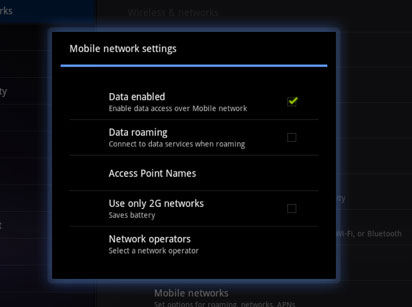
10. Go to Wireless & Networks – Network operators – Access Point Names to configure your network (remember to choose e-connect). Connect your 3G Dongle and enjoy surfing the Internet on Asus Transformer.
Please leave a comment below if you have any problem with the process.




Mesut Turan says
9. in step I get devices were found an error. What can I do. I am using the Huawei E180.
Mauro says
What about a TF300T and a Huawei E180? Are there any possibilities to do the same? have you got already some scripts?
thanks.
amjad akkad says
Dear Mr. Tuan Do
Thank you very much.
It works properly with me in my TF101, but first i faced a problem turning on 3G until i install a 3G Toggle app.
Again thank you for your help and support.
Mark T.T. says
Hi. I got it all going well up to step 9 like a few other people here and now i’m stuck, getting the error message indicating a device not found…what device??Somebody please please help so I can finally connect my dongle!!!
Daniel says
Hi, thanks for this, I got stack on step 4. I downloaded the files on my asus and unzipped. but when I hold the volume up and power button on the asus. the asus goes off. I tried holding the buttons for the PC and it went off as well. Where am I going wrong? either way I cannot see the APX
Biggav says
Why cannot someone with a forehead 2 inches bigger than mine just write a app to access and use the USB Wifi stick ? I would pay well over the odds (>99p !!!) for such a peice of software , so thats a TF101 and a Heuwai 160 , many thanks :-)
DvdM says
Hi again Tuan Do,
I’ve managed to resolve the “adb push” issue on my own.
Data is now being sent to tf101.
I had to install:
-(not only) Android SDK R20,
-(but also) plantform-tools R12,
-(and) android R31 platform.
Now, at point 10 (Access point names);
My menu “button” remains disabled after filling in the settings from my service provider. (can’t save/retain settings).
What can I do to get tf101 to remember the settings (I switched debug off before entering APN values, and rebooted tf101).
Please help (anyone!), I’m so close to the finish-line…!
DvdM says
P.S.
For any one else reading this…
After installing the Android SDK and packages, you must also set your PATH environment variable under Win-XP;
-System Properties,
–Advanced (TAB),
—Environment Variables (BUTTON),
—-Both “User Variables” and “System Variables” have “path” variable, press Edit (BUTTON) in both cases,
Be careful to add the;
SDK path,
TOOLS path, and
PLATFORM-TOOLS path at the of the variable, pointed to by “path”.
—–Click OK, and close.
Now the ADB push command will show how many kB’s have been transferred.
Though, myself, I’m still stuck with the tf101 “menu” button which is grayed out (disabled), when trying to enter(save) an APN…
Any help would be greatly appreciated (Anyone?)
Also, is the “Hyperterminal-magic” (“AT^U2DIAG=0″) really required to prepare the HUAWEI E173 for android use?
DvdM says
I meant to say:
“…PLATFORM-TOOLS path at the –END– of the variable, pointed to by “path”…”
(For sone reason angle brackets with text inside is stripped from comments)
Still stuck at point 10, though!
Gary Gratious says
great stuff !
Dion says
Thank you so much, Tuando !
Hope to meet you in Vietnam
Dion says
TuanDo: I would like to ask a question – out of the topic: Is it possible to set up Windows 8 on the Asus Transformer…?
Thank you, TuanDo
Tuan Do says
Hi Dion,
I am not really sure about the issue. We should get Windows 8 powered tablets to get the best out of the OS and your device.
Thanks for visiting. :)
AA says
HI!
At the step 6, once I’ve run download.bat a screen appeared and disappeared and nothing happened. The APX device disappears too just after every time I run download.bat.
Can you help me solve this problem, please?
-Device ASUS TF101, I’ve tried with Win7 and WinXP aswell.
Adrijan Božinovski says
Hello.
I’m having the same problem – when I run download.bat, it won’t run, and it says something like “USB device not found”, whereas the Transformer is visible in both Device manager (the drivers have been successfully installed) and Computer (it is viewed as a portable device). Why doesn’t the download.bat file run as it should and how can this be mended?
I too am using ASUS Transformer TF101, and Windows 7 on the auxiliary computer.
Stefanoski Jovica says
Dear Mr.Do!
Please inform me where to download files for 3G addaptation of asus ft300t, on asus or on pc?
Thanks
Lissbeth says
Yes, please. you could give me the files of asus TF300T. I really appreciate.
Alejandro says
Hi, Lissbeth, I have the same tablet as you. Did you get the instructions/files to make it work 3G connection? or any other way to do it?
Alexander says
Step 10 does not work, I have done on prompt command and APN simply dont save configurations, my 3g still not running. Help!
AndreiP. says
at step 4 its not work when i press up volume and power button g
Harsh says
Works!!!! Thanks.
mike says
Will it work on a TF700T?
Laura says
sorry, i have the same problem with my Acer Iconia tablet a200. It has the same OS, but…I don’t understand from step 4 to the end…I tryed to push both buttoms, and it happens…it looks black, with few letters around and then the android icon appears sick…2 min after it, my tablet restarts…where i ave to stall the drivers, and how…sorry i’m not pc girl.
can u explain it with apples, please :)???
thanks
gavin says
Hmm guys this is great , but would this be possible with the new Asus Transformer -WiFi-TF700T-Dock Bundling
I really would like to know as I am keen on getting the new transfomer but only if I can use my 3g
Please advise
Richard S says
I actually found it a lot easier to just turn my phone into a wifi hotspot.. and connect that way.. just an alternative to the not so processed oriented.
Tuan Do says
Yes Richard,
That’s a fast and easy way to access Internet on both our phone and tablet.
Bay says
does it work on asus eeepad slider
Rafiq says
Hey Tuan do…can we run the same setup on sony tablet s?
phemyoung says
hi pal.
i cant find any usb port on my tf101 pad, which means i cant connect to the internet. available ports:hdmi,micro sd, charging point and external speaker jack. i need to make use of my usb modem. how do get this right? pls copy my mail the reply. thanks for immediate response.
Tuan Do says
Hi there,
We are mentioning the USB port on its keyboard dock.
phemyoung says
i should get keyboard dock?through what do i connect it then to pad?
Henry says
I am looking at this as a potential options, though this is new territory for me…
http://www.ebay.co.uk/itm/5in1-Mini-150Mbps-3G-WIFI-Mobile-Wireless-Router-Hotspot-1800mAh-Powerbank-UK-/290815007927?pt=UK_Computing_Wireless_Routers&hash=item43b5ecdcb7
Seems to allow 3g dongles to be plugged into it and then act as a batterypowered wireless router which the transformer should be able to latch onto??
John Little says
hello!
its good on transformer prime tf300t??
Dris Darisman says
i have problem when i download prime and JDK. please help me.
Cristina says
Hi!do you know if this works for asus vivo tab rt? If not,is there a way to connect it to the internet using a dongle? Thanks a lot!
Charly Kayo says
Hello and some know how to run 3g dongel usb modem padfone 2 I have ogt adapter and cable but I can not let go of 3g dongel internet modem
shira says
SO…. IS THERE ANY WAY TO DO THE SAME WITH TF700T MODEL ?!!!
Ahmed says
SO, PLEASE DOES THIS WORK ON Asus VivoTab RT TF600T…..?
John Mina says
Hi Tuan, I was following your instructions step by step for configuring my 3G USB with Asus Transformer, but unfortunately your provided link for “NVFlash” isn’t working. Guide me which NVFlash version I download.