This is a sponsored post written by me on behalf of 3M. All opinions are 100% mine.
While instances of cyber attacks and hacking continue to make the rounds in the Internet as the threat landscape continues to expand, computer users remain concerned about physical security threats or unauthorized access by attackers in a physical setting in contrast to virtual attacks.
Thankfully, biometrics has provided an alternative to security approaches that started with the password. New security approaches are now designed to take advantage of your biological data that are unarguably unique to you, thus the difficulty with circumventing them. But as more computer security tools continue to grow in number, the complexity of using them poses disadvantage to users who naturally look for easy to use security software. This is what facial recognition software such as 3M’s ePrivacy Filter Software is trying to address with its simple interface and user-friendly functions and features.
![]()
Learn more about 3M™ ePrivacy Filter Software
Let us look first into the downloading and installation process of ePrivacy Filter Software. The visual privacy protection tool uses up only 36.3 MB of your PC’s memory so that installing the software does not take long to complete. I was able to finish the process in just a matter of three minutes, but it may depend as well on your computer’s capacity. Once installed, ePrivacy Filter Software connects with your computer’s webcam as an essential hardware with which the software can only work to provide facial recognition and intrusion detection.
What I noticed was that the software kept on taking snapshots of my face as I was working at my computer. This is how the tool tries to analyze a user’s face and register that as the legitimate user. Once another user, in this case my brother, sits on your chair facing the computer, another shot is taken to alert me, the legit user, that a presumed intruder has attempted to gain access to my PC.
After that, the screen began to go into a mosaic display to blur everything that’s open on it and display the login prompt that asks the unauthorized user to enter the access password. In other words, the software protects your PC by identifying faces scanned by the webcam and display a clear screen only for the legit user and blur it out for intruders. Ideally, that makes a lot of sense from a security standpoint.
Next, I asked my brother to peep over my shoulder into my computer and ePrivacy Filter Software worked to take snapshots of my brother’s face and reveal it on screen to alert me that someone else is eavesdropping into my PC.
As I changed positions, the display also turns blurry and the software displays the login prompt again to ask me to enter the PC’s access password. This has been going on for a number of times. The software works more effectively when you complement it with 3M’s Privacy Filter, the physical filter hardware that provides 180-degree visual privacy to scan your background and check if someone is eavesdropping on your work. So far it fulfills your needs if your are looking for an easily operable facial security protection tool.
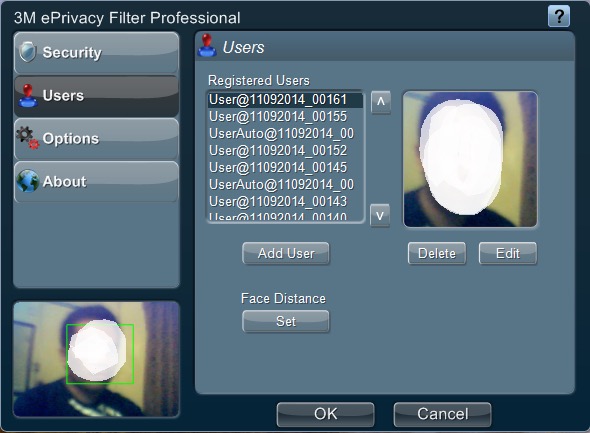
Download a 30-day free trial of 3M™ ePrivacy Filter Software
Disclosure: We might earn commission from qualifying purchases. The commission help keep the rest of my content free, so thank you!



