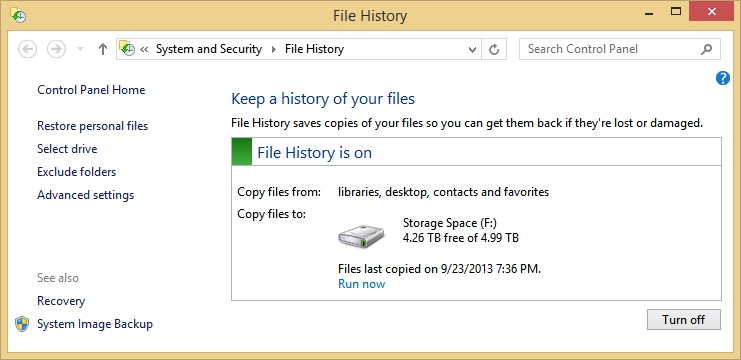Windows 10 aims to bring more reliability, improve performance, and make computing safer than ever. This new operating system has numerous advantages over its predecessors.
Estimates from GoSquared state between 10 and 15 percent of all Windows devices already use Windows 10.
If you’re contemplating an upgrade to Windows 10, let’s explore how you can reduce the risk to your data and minimize the issues you might encounter.
It’s always best to be prepared to fail rather than to fail to prepare.
1. Safeguard Your Data
You should already have a regular backup of your personal data in place. Cloud storage and external hard drives make it cheap and efficient to keep a copy of your data in a safe place.
If you choose to upgrade to Windows 10, you should still backup your data. An upgrade always has the chance to turn into complete data loss.
You should utilize the System Image Backup tool in Windows 7 and 8 to create a copy of your old operating system. This will make reverting easier if you encounter an error during the installation for Windows 10.
2. Make Some Space
Windows 10 requires at least 6GB of space for the installation software alone. The installed operating system requires 16 GB for the 32-bit version and 20 GB for the 64-bit version of Windows 10.
If you’re trying to upgrade with insufficient space, then you will likely run into errors.
You can install a new hard drive or clean old data if you’re low on space.
If you don’t want to install a new hard drive, then you can use third-party software like EaseUS Partition Master to resize partitions, use tools like Disk Cleanup to delete unnecessary files, and to uninstall software you no longer need or no longer works with Windows 10.
3. Windows 10 Upgrade Icon and the Option to Reserve
Microsoft is allowing owners of Windows 7 and 8 to upgrade to Windows 01 at no cost. You simply need to register your copy of Windows within a year of Windows 10’s release.
Most eligible people will be able to do so by clicking a “Windows Upgrade” balloon. If you’re missing this Windows Icon, then you can still obtain a copy by downloading Windows 10 directly from Microsoft.
To reserve your copy of Windows 10, update using Windows Update. Your Windows Icon should appear in your tray. You can click it to register and reserve your copy.
You can jump in line by simply proceeding to the Windows 10 download page. You can download the 32-bit or 64-bit version and run it to upgrade.
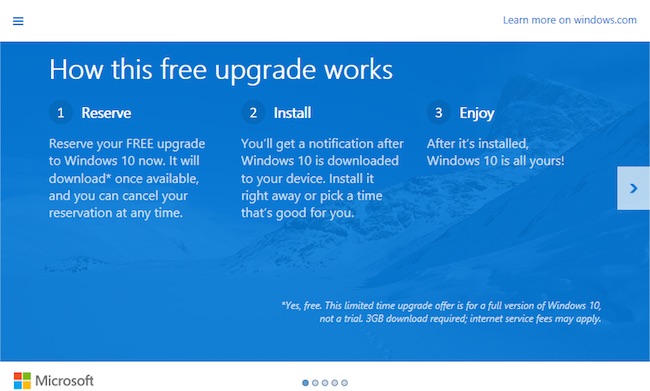
4. Application Compatibility
Windows 10 utilizes an architecture incredibly similar to Windows 7 and Windows 8. Most applications that work on these operating systems will work on Windows 10, just like most applications that didn’t work on Windows 7 and Windows 8 won’t work on Windows 10.
If you’re worried about a certain application not working on Windows 10, then you can use the convenient Windows 10 Upgrade Advisor.
To use the Upgrade Advisor, you simply need the “Get Windows 10” application described in the previous section. There is a small icon located on the top-left corner of this application that allows you to open a menu. You select “Check This PC” to see the compatibility of your hardware and software with Windows 10.
5. Remove Unnecessary Components
When you upgrade to Windows 10, you only want the essentials connected to your computer This means a keyboard, monitor and mouse.
More peripherals increases the chances of Windows 10 stalling during the installation phase because it’s trying to install incompatible hardware.
Antivirus and firewall software should be uninstalled and removed due to similar problems.
Conclusion
Windows 10 is an amazing advancement over previous Windows operating systems, but certain bugs and problems will inevitably crop up given its relatively new nature.
While you may not be able to fix these issues at present, you can mitigate most of the damage they can cause. So long as your data is safe, the only thing you need to do is wait for those inevitable fixes.