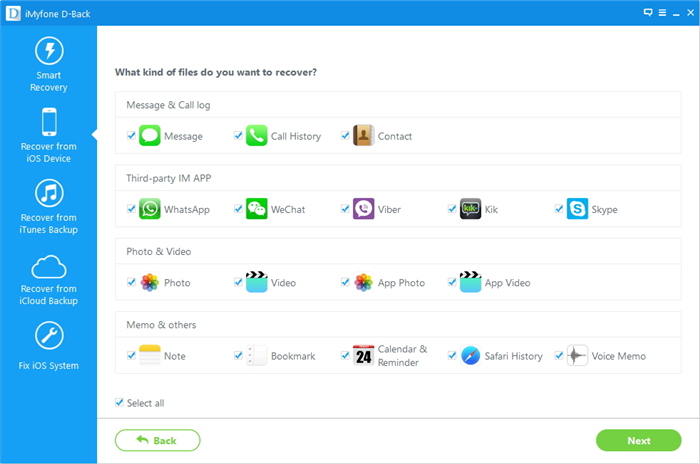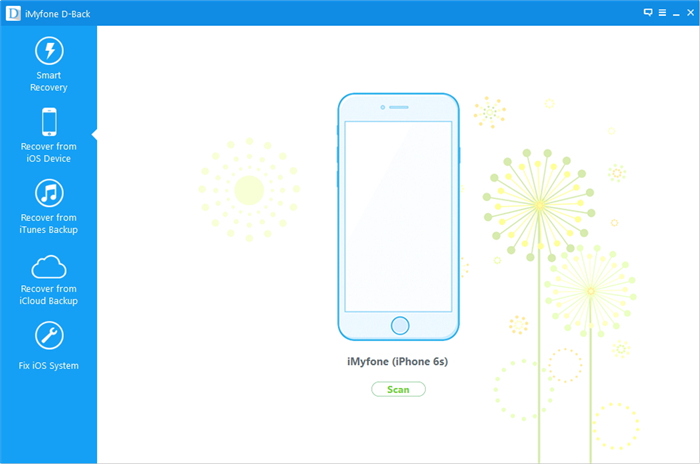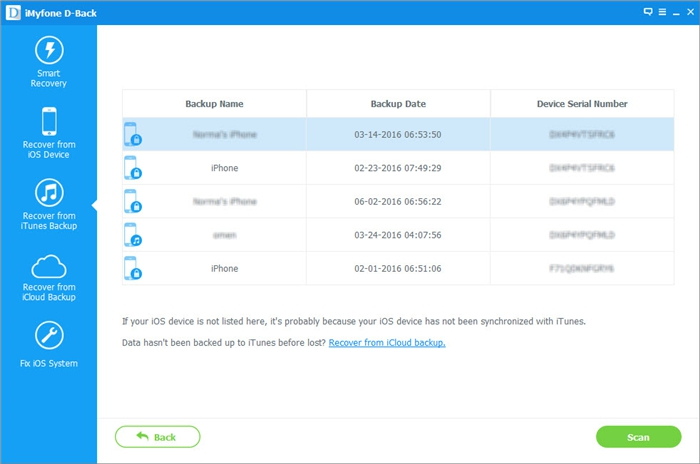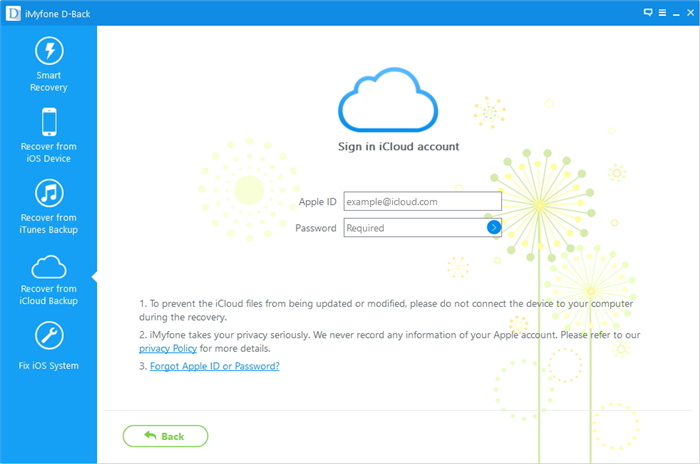What do you do when you suddenly find that your call history has been wiped clean? This can be a real problem for you especially if there were some numbers on that list you had yet to commit to the memory of your device. A deleted call history whether accidentally or otherwise would mean that you have lost that unsaved number for good.
If this sounds like your current predicament, keep reading this article to find out how you can easily recover the call history and consequently the number you hadn’t saved.
What to Do first
We know you are anxious to recover the call history so you can get back to your life and we promise we are getting to that. But first, check your iTunes and iCloud backup files. It is very likely that the missing call history could be there and if it is, it’s only a matter of restoring the backup to get them back.
If they aren’t, stop using the iPhone immediately. This is because any new data generated on the device could very well overwrite the missing messages and make them almost impossible to recover.
Recover Deleted Call History using iMyfone D-Back
If you don’t have a backup of the call history or you don’t want to erase all the data and settings on your iPhone to restore from an iCloud or iTunes backup, iMyfone D-Back can help. The following are the reasons why you should choose this program above others.
- It is very easy to use. As we shall see very shortly, the program is quick, efficient and very easy to operate.
- Aside from call history, you can recover all other types of data including music, photos, messages, videos and WhatsApp/Viber/Wechat/Kik messages, voice memo, text messages, safari history, etc.
- You can use it to recover data regardless of how you lost the data in the first place. You can even recover data from a damaged or broken device or a software operation gone wrong.
- It is compatible with all iOS devices and all versions of the iOS operating system.
How to use iMyfone D-Back to recover your deleted Call History
You can use one of three data recovery modes. If you had a backup and only want to recover the call history from the backup file, you can use iCloud or iTunes data recovery mode. If you hadn’t backed up the call history, you can recover data directly from the iOS device.
The following is a step by step guide for all three modes of recovery.
1. Recover Directly from the iPhone
Step 1: After downloading and installing the program to your computer, select the “Recover from iOS device” tab from the main window and then click “Start.” In the resultant window, select “Call History” under “Message and Call log” and click “Next.”
Step 2: Connect the iPhone to the computer using USB cables and then click “Scan.”
Step 3: Once the scanning process is complete, select the missing call history numbers and then click on “Recover.”
2. Recover from an iTunes Backup file
Follow these simple steps to recover the call history from an iTunes backup file.
Step 1: From the main menu, select “Recover from iTunes Backup” and then click “Start” to begin. In the next window, choose “Call History” and then click “Next” to continue.
Step 2: Choose the iTunes backup file that contains the call history you want to recover and then click “Scan.”
Step 3: When the scan is complete, select the numbers you want to recover from the results displayed and then click “Recover.”
3. Recover from an iCloud Backup file
You can also recover data from your iCloud backup in the following simple steps.
Step 1: From the main menu, choose “Recover from iCloud Backup” and then click “Start.” Choose “Call history” as the type of data you want to recover.
Step 2: Sign in to your iCloud account. The program will then display all the iCloud Backup files on your account. Select the one that likely has the missing call history and then click “Next.”
Step 3: The program will begin scanning the backup file for the call history. Once the scanning process is done, select the missing numbers from the results page and then click “Recover” to get the back.
Disclosure: We might earn commission from qualifying purchases. The commission help keep the rest of my content free, so thank you!