After installing Adobe Lightroom on my new Windows machine, I tried to import all of my photos to the software and it actually worked pretty well in the first few times. However, when I added another folder to the library, the import dialog showed up as usual but it froze immediately.
The Lightroom software was no longer responding and it asked me to close it or wait. I thought that it might be caused by a large number of images on my hard drive (more than 10,000 files in this folder), so I waited for a while but nothing changed. Then I tried to add a folder with just a few images but the software still crashed during the import process.
I followed some instructions on the Internet but nothing worked. I changed the language, disabled the Use Graphics Processor option in Preferences, renamed cache and program folders, signed out of Creative Cloud, Defragmented hard drive, updated NVidia Graphics card to the newest driver, or unplugged all devices. I had this problem on both Adobe Lightroom CC and 6 version.
Finally, I figured out a solution for my case. In the import dialog, there is an option allowing us to sort the images by capture time, checked state, file name, or media type. I used this feature earlier and somehow it makes Lightroom freeze every time I want to import new images.
Since the import window crashed immediately, I turned off the feature by importing a blank folder with no image inside. Now, everything works smoothly again and I have no problem importing a large folder. Hope this helps.
Disclosure: We might earn commission from qualifying purchases. The commission help keep the rest of my content free, so thank you!
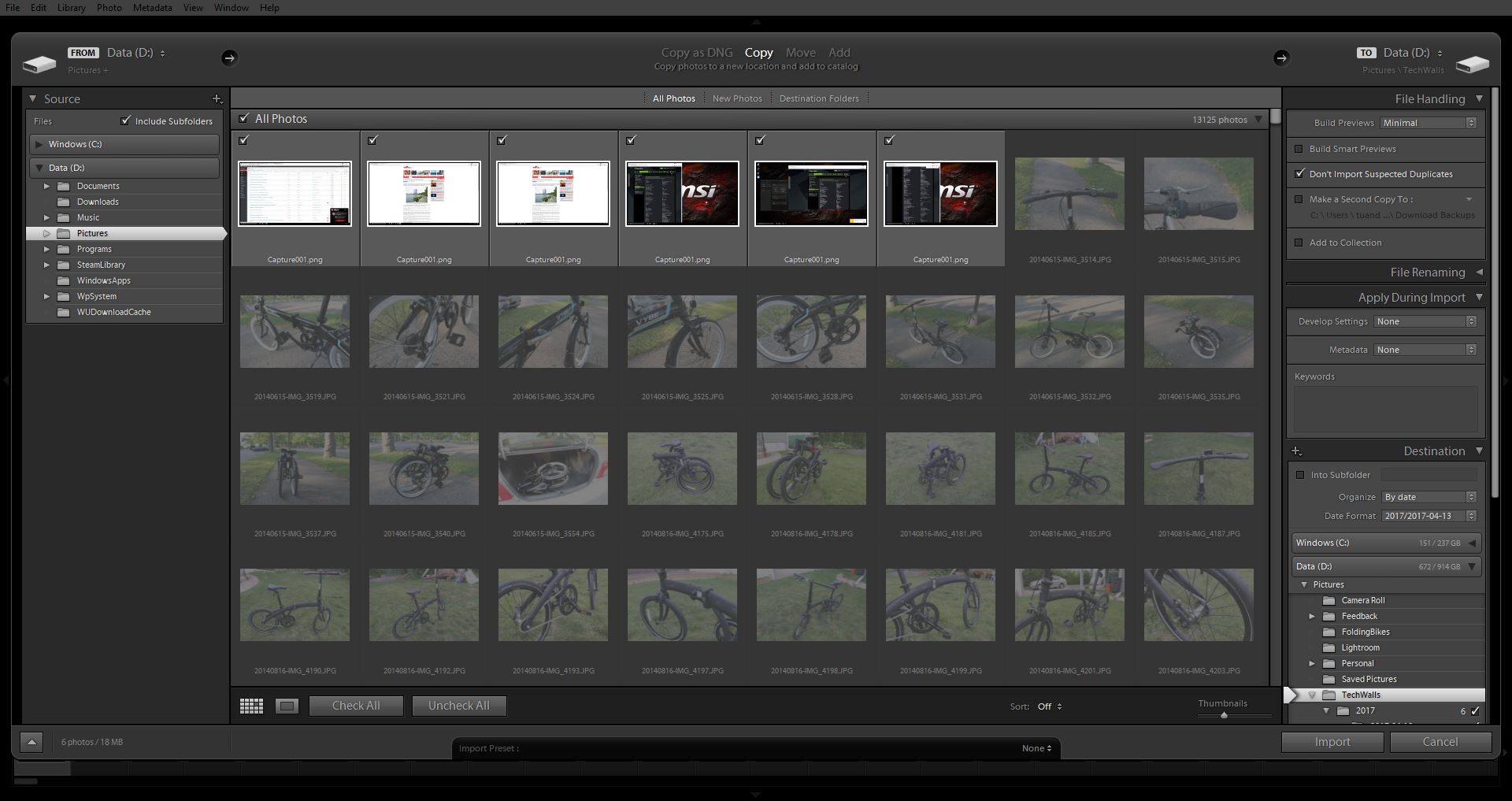




Rush says
I had the same problem. Your fix worked perfectly. Thanks a lot for sharing your solution!
Norm Atkinson says
I can’t thank you enough for posting this fix. I was about at the end of my rope with the freezing on import problem. Your solution worked like a charm, if only all fixes were this quick and easy.
David says
Thats Great. you are super bro!
Thank you for your help!!!
Jessica says
Oh my goodness thank you soooooo much!!! I had the same issue!!!
the fix for me was to set it to sort by file name when option off didn’t work!
thanks a million!
Adrien says
Also I read this amazing post on a forum that solved my problem :
“Do you have any phones or tablets plugged into the computer? These have been known to trip up Lightroom in the Import process. If so, unplug it/them and try the import again (after restarting Lightroom).”
DM says
Hi, I would try this. However, could you explain me : “I turned off the feature by importing a blank folder with no image inside”,
how to import a blank folder ? What does it mean “blank folder” ? because when I select a blank folder (without picture), Import Button is not usable.
Thanks
David (FR)
David says
I have the same question about no being able to import a blank folder. Did you get this figured our?? thanks…
sofia says
it worked!
Sajeew says
I had this problem and this is how i fixed it.
Open lightroom
Go to preferences>
In General tab
Un chek select “currunt/previous Import “collection during import
And click ok
ok
Done.!
P.J. OSwald says
This did the trick for me–whew, you’re saving me so many future headaches!
Andrzej says
This albo worked for me! Thanks :)
Keith says
Thanks for your solution. It works a treat.
JB says
Oh man this was driving me nuts. I’m so glad I came across this. Why include this feature if it doesn’t work! Thanks for the tip!