Today, Gmail has over 425 million users across the world. Being essentially used for both personal and business purposes, it has been and remains to be a useful program for all individuals who need an easy to personalize email service experience.
Due to the simplicity and comfort associated with checking emails via a browser, desktop clients and applications are gradually being ditched aside as web based programs continue to improve on their functionality and increase in user base. However, like any other service offered, Gmail has had its own share of troubles and un-usability.
On February 28, 2011, Google mail encountered its epic downtime. During this period, majority of Gmail users lost access to their accounts temporarily, and as confirmed by Google, this has continued to be encountered on different occasions but on short outages. This temporary unavailability of Gmail has been a bother to many Gmail users across the globe. This is because they keep important information in their email accounts. Some of the information stored is vital like: bank statements, university grades, business reports, and general correspondence aside from the account and security details of other important accounts.
As such, this temporal unavailability is unwelcomed and may spell doom to a business operation if it mainly relies on the email services offered by Google for communication with its clients and supplies. So, to avoid losing access to the email items stored, it is important that as a Google mail user to get to know how to make a Gmail backup on a local hard drive. So how do you go about this? Below are two techniques on how to conduct a Gmail backup to a hard drive.
1. Using Desktop Clients
Almost all operating systems come with a built-in email client. One of the easiest ways of backing up your Gmail account content is through use of these desktop clients that obtain a copy of your mailbox by connecting with your Gmail account to download your messages. However, since these desktop clients are built by different vendors, there are some that do not follow the industry standard formats like the .mbox format. Thus, as an alternative to such clients, the Mozilla Thunderbird client is highly recommended than the Apple Mail and Outlook Express that uses funky proprietary formats when it comes to storing electronic messages. The Mozilla Thunderbird offers cross platform compatibility guarantee while at the same time providing an easy one-click set-up access to your Gmail account.
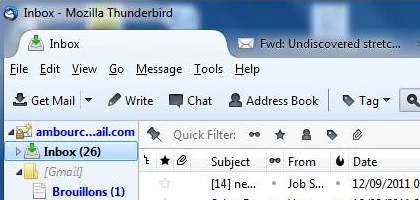
To set up Thunderbird, you need to alter your Gmail forwarding configurations. To do this, you need to go to your Gmail settings and look for the Forwarding and POP/IMAP section. When you are here, choose to enable POP settings to use since it is simpler as compared to IMAP. After doing this, go to the Thunderbird client, enter your username and Google password to enable it to start importing your inbox content. Since you may have quite a number of emails, wait while it downloads them and create a local backup.
2. Use of Scripts
Getting a Gmail backup to your local hard drive can also be done through use of scripts such as Getmail and Fetchmail. Fetchmail is a command line based scripts that runs on Unix systems while Getmail is useable in OS X, Linux and windows OS that have a Cygwin interface to allow the interaction. Unlike in Mozilla Thunderbird where you just have to do some mouse clicks for you to set up the backup, with these scripts you have to do some more research online and read their documentations to see how to set things up. However, once you have managed to set up either Getmail or Fetchmail successful, the next step will be fairly easy. If you are not into reading documentations and learning the inner workings of Gmail backup scripts, stick to the Mozilla Thunderbird.
Backing up your Gmail messages is becoming more and more possible with the task force created by Google on Data Liberation that allows users to make their web data portable. If you have not considered backing up your content, perhaps it is about time to review your back up strategy now to avoid missing or losing important messages on your account.
Disclosure: We might earn commission from qualifying purchases. The commission help keep the rest of my content free, so thank you!




Sudip says
Great Tuts.
Micke Styer says
Thanks for sharing a gmail backup tips based post on your blog. Being a Gmail user, it is imperative information for me. I am using Gmail service in my windows machine from past 5 years as a personal and business. Here I am sharing a personal experience
I faced such type of issue earlier that time I was not aware of gmail backup & it was a big challenge for me because Google mail encountered its epic downtime. During this period my entire precious data was in totally risk that I never want to lose. After reading your post I learned that how to take a backup of Gmail data without loss of any information & its a good alternative for gmail users. I tried same as you suggested to take backup from Gmail account using Getmail that is a scripting based program but unable to operate it due less technical skills. And as I am not a technical person as you are, so I tried alternate solution with easy GUI on Google & found a PR such name as “Launch new version SysTools Gmail backup 4.0” that helped me for same.