BlackBerry OS 10 launched on January 30 and along with it came the BlackBerry Z10 which seems to have by far the smoothest of the web browsing experience you would have ever witnessed on a BlackBerry device.
The browser features and functions of the Z10 are mostly self-explanatory but, there are some tricks under the sleeve that you may not know about.
First let’s talk about the Overflow Menu button located on the bottom right of the screen. This button brings to you a number of features through which you can simply your browsing experience.
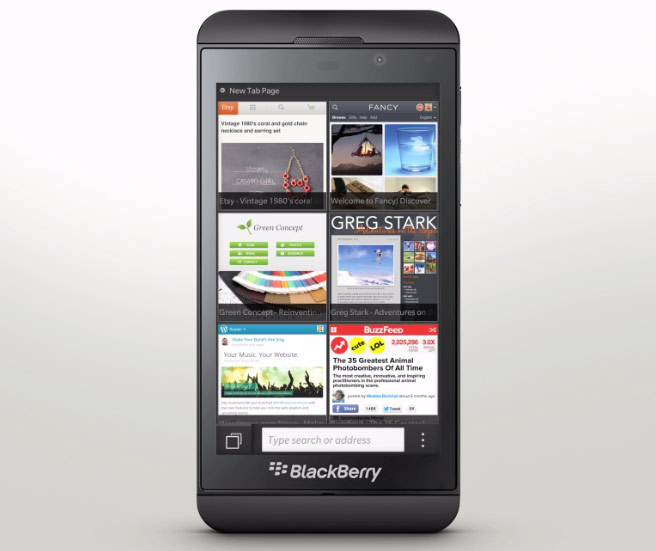
- You can add shortcuts to the home screen using the Add to Home Screen option on the overflow menu;
- Enabling / disabling flash is just as simple. Just tap on the overflow menu; then Settings followed by a tap on Display and Actions and then toggle the Adobe Flash option;
- In case the website you are visiting is filled with graphics and reading through the text is just not possible; worry not as tapping on the Reader option on the overflow menu will present to you a web page’s text only which is free from cluttered graphics;
- Sharing a web page couldn’t have been easier. Bring up the overflow menu and tap on Share followed by the channel through which you want to share the contents;
- To browse the web in an incognito mode or in other words to browse te web without leaving any history on the phone bring up the overflow menu; tap on Settings followed by a tap on Privacy and Security Option and toggle the Private Browsing option;
- To always open web pages in the desktop mode all you have to do is tap the overflow menu button, tap Settings followed by a tap on Developer Tools and by toggling the Desktop Mode option.
Through the Navigator button located at the bottom left, you can clear your browser history. Tap on the navigator button followed by a tap on History. You will see a trash can icon in the middle at the bottom of the screen. Tap on that and voila your browser history has just been erased.
Bookmarks come in handy when you want to quickly access your favourite sites. But managing bookmarks can be cumbersome at times. Z10 gives you an option of adding tags to your bookmarks and then viewing those bookmarks through tags.
Another handy trick is zooming in the webpage to fill the entire screen with text. This can be achieved through double tap on the webpage. There may be cases when you want to open links in a new tab. This can be achieved by bringing up the Contextual Menu through a long press on the link followed by a tap on Open in New Tab. Long press on images will allow you to get a Contextual Menu for images whereby you can copy, save, view and share the image.
To change the default search engine, type your search query in the address bar and then tap on the Search Engine icon on the top right corner of the screen.
Disclosure: We might earn commission from qualifying purchases. The commission help keep the rest of my content free, so thank you!



