I was so excited to try my new MSI laptop, which is the MSI GT73VR Titan Pro. This is the most powerful Windows laptop I’ve ever used and I really love it. However, it had an annoying issue during the usage.
The palm rejection feature of the built-in touchpad on this MSI laptop doesn’t work very well. Most of the time, the cursor doesn’t stand still when I type, although I set the touchpad sensitivity to the lowest level. Moreover, it makes some accident clicks that could ruin my typing or gaming experience.
Therefore, I prefer using a mouse and turning off the unproductive touchpad. You can just connect your mouse to the laptop and press Fn+F3 to disable the touchpad, but it will be enabled again after you restart your computer. Fortunately, there is a way to disable the touchpad automatically when a mouse is connected. These are the steps for Windows 10.
1. Right click on the Synaptics Pointing Device icon located on the taskbar
2. Click on Pointing Device Properties
3. Tick on the option Disable internal pointing device when external USB pointing device is attached
4. Click on OK
Now, the touchpad won’t bother you again when you are using your mouse.
Disclosure: We might earn commission from qualifying purchases. The commission help keep the rest of my content free, so thank you!
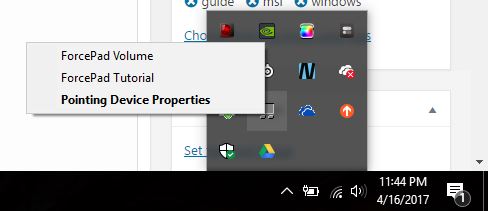
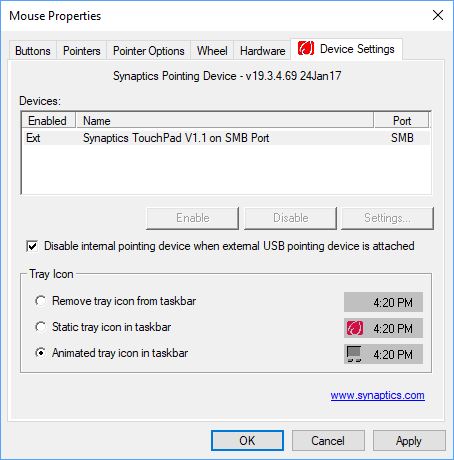




Dax says
I wish this worked, because it’s supposed to, but unfortunately it doesn’t. I’ve done and redone this settting several times with no effect. After restart the touchpad is enabled again.
Jim Miles says
Me too! suddenly the touchpad is on whenever I start / restart the comp
Gihan says
I have restart my laptop and its worked but now i have missing the mouse point in the window
Mickey says
Thank you! Worked like a charm.
Sweetie Pie says
Thank You
Fn+F3 did the trick it turns it off and on..
Dusty Roberts says
legend
Jonathan Amaya says
thanks bro easy and it worked
David says
since the new window update Fn F3 no longer works and windows said it was MSI’s problem
SLeepless says
yea me too, pls someone notice this prob :((
Angie says
the big window 10 2018 update just made the whole feature disappear on my msi too!!!!! I can’t fn + f2 it anymore
Tuan Do says
Can’t you disable it in Mouse Properties?
david says
for MSI it is different, go to Task manager, and start up and disable Killer control center this will RESTORE your fn F3 key to disable the touchpad again.. it was driving me crazy but at least you can turn it off now.
Pimp Juice says
Thanks David! This worked for me.
People should note that you may have an outdated version of Killer Control Center that is called Killer Network Manager. That is what version I had, but this method of disabling it still allowed me to then use FN + F3 to disable the super annoying touchpad. I did have to restart my machine.
Now, can we get a petition going to eliminate touchpads from existence? =P
BamBram says
Enable toughpad in taskbar system tray. Than the function key Fn+F3 disable’s it.
Jonathan says
None of these solutions worked for me. I’ve got an MSI GL62M; I’ve got the Dragon Control Center, but no “Killer Control Center”.
Tim Kelly says
Thanks so much, MSI gv72 7re now playable again after a bit of fiddling around. Fn+f3 worked for me but only when I was on my desktop. Now I can stop shooting my team mates by accident.
Dan Hobson says
I think the grimlins read this and decided to remove that feature from the properties.
G says
yes it is missing from my properties as well. Also, I tried uninstalling the device completely (I NEVER USE IT), and that also failed. the $@##@! touchpad will NOT BE STOPPED!
Robert Anderson says
Thanks—-did an update (which for whatever reason caused the keyboard mousepad to reactivate) and could not remember what keys deactivate that infernal mouse…….Made a note……thanks again
Nichola Pearce says
The second option doesn’t work for me. Firstly, the icon for the touch pad isn’t in my tray? Secondly, even though I know how to get to the mouse options, there is no tab for device settings.
The Fn+F3 works for me, and I’m ok with that. It’s no biggie to disable the touch pad every time on start up.
Thank you, I found this very helpful :)
louboo says
Hi
now lets be clear ( it wasnt the case yet ) :
to disable the touchpad , the elantech driver must be installed . It will then appear in the mouse property sheet where u can modifie the settings and disable touchpad if u want . Hope this helps!
Kyle says
This no longer works at all. I used to use FN+F3 but now it doesnt work at all. The automatic way also does not work.
Tim says
These properties are not in my mouse settings either but the fn + F3 works for now thx
Gf627re is what I have…
Ernest R. Howard jr. says
seems to me that msi would put in a fix for this in an update