These days most of us save a lot of our personal and important information in our smart phones and to protect them from unauthorized access we happen to use security pins, passwords, patterns, faceUnlock and now these day fingerprint scanner.
Since fingerprint scanner is hardly available other than on iPhone 5S or HTC One Max. It becomes really difficult to enter those passwords or pins each time you unlock your device in home or any other safe known place. Those you can activate/deactivate them manually or automate them but you always don’t know where you are going to be in next hour. So is there any alternative way out? Well, you can do all this with the help of an app named Delayed Lock.
We have two versions of this app one is trial version which works for 15 days so that you get to know whether this app is compatible with your device or not. Then you can upgrade to paid version anytime by paying $2.50 which I think is not much if you are really frustrated to enter those pins every time.
Requirements:
There are certain requirements needed to be fulfilled by your device so that app works perfectly and there are:
- Works on devices running on Android 4.0+
- For Pattern lock and FaceUnlock you will have to root your Android device.
Downloads:
Download Trial version from here:
Download Paid version from here:
After downloading the app you will have to download Bluetooth, Location and Wi-fi plugin which are available for free on Play Store. You can find those from here:
How does it work?
You need to configure your device under three tabs which is damn easy. Have a look at guide below:
General
Open the application and then you will see Enable delayed Lockscreen click on that after that grant Admin permissions. Now you have two options where Pin and password option doesn’t require a root access on the other hand Pattern or FaceUnlock requires one choose the option accordingly.
Delay
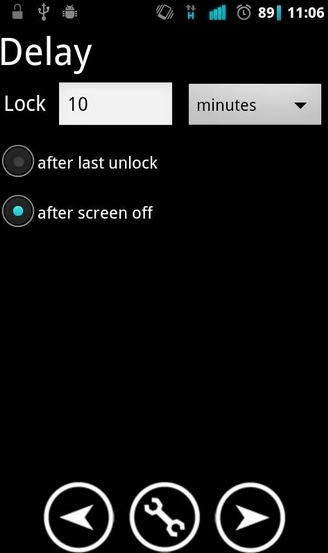
Now head over to Delay tab where you can set time after which phone will get locked automatically. There is another option “After screen off” which locks your device when screen goes off and time set is passed.
Plugins
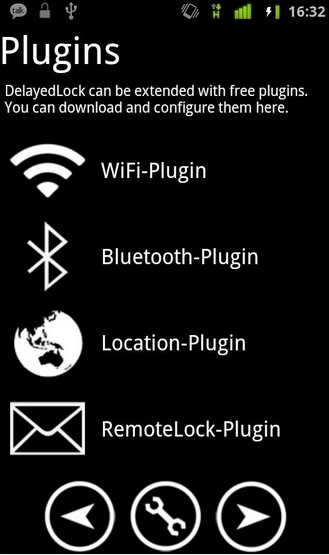
In plugins tab, you will see four options such as Wi-Fi, Bluetooth, and Location. You will have to pair to configure these plugins so that security locks could be put off when you are in safe zone.
Wi-Fi Plugin:
Here you can remember the Wi-Fi connections where you feel safe. All you need to do is connect your device once in these networks and you will not be asked for password again until you are connected.
Bluetooth Plugin:
Here just pair up your headphones, speakers, and your car’s stereo so that whenever you are connected you will not be asked for passwords again.
Location Plugin:
With the help of this plugin you can save some places such as your friend’s house, your workplace or anything so next time you visit it you will not be asked for password.
There are some ways by which you can disable lock screen security pins when you are in safe place. If you find it useful do tell us in comments below.
Disclosure: We might earn commission from qualifying purchases. The commission help keep the rest of my content free, so thank you!



