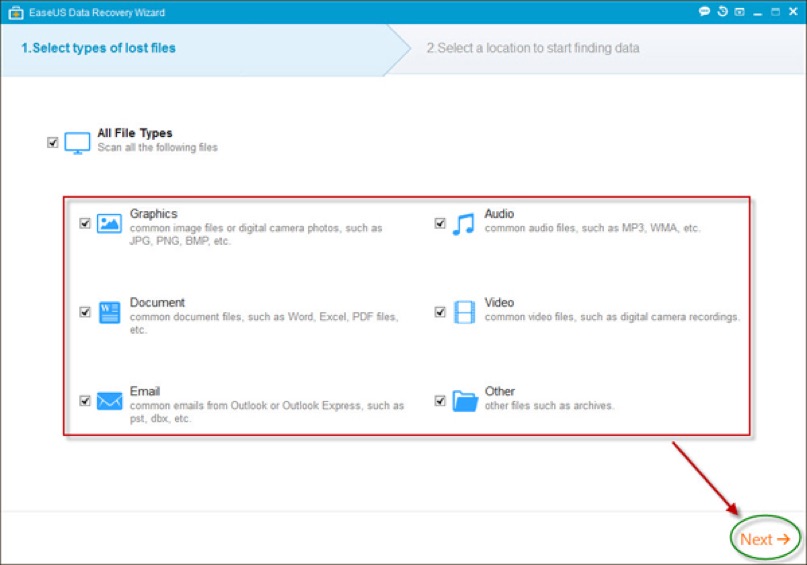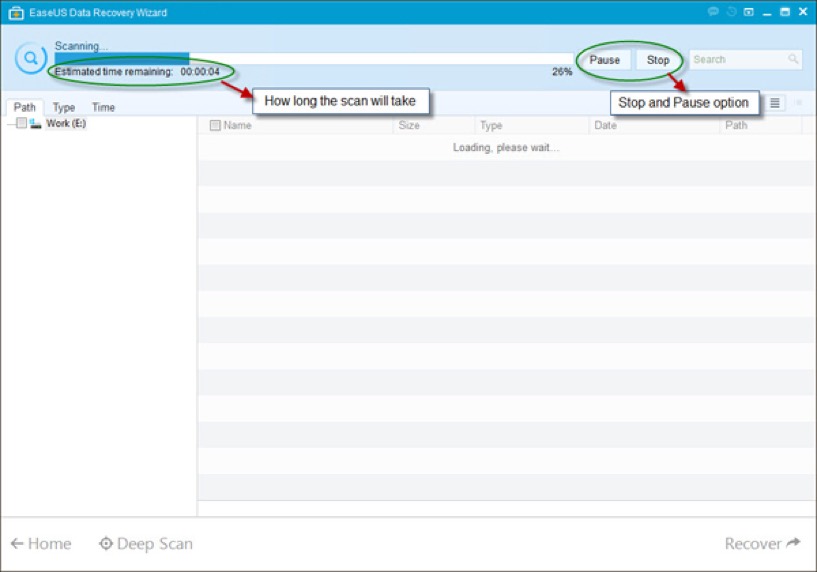Probably you have never heard of EaseUS Data Recovery Wizard, but once you get to what are the features and functions that make it great; then you can say it is an indispensable tool.
It is considered to be the best free data recovery software in the market to recover deleted, formatted or lost data from your PC, laptop or removable device easily and quickly. Some of the highlights of its features are as below:
- Able to recover lost files from all types of devices which include hard drive, external hard drive, USB drive, memory card, digital camera, mobile phone, music player and other storage media
- Able to recover from all kinds of circumstances which includes accidental deleting, formatting, software crash, hard drive damage, virus attack, partition loss or any other unknown reasons.
- Only follow three simple steps and in just a few clicks, you will get whatever you had lost
- Two scanning modes – Quick Scan to find deleted files, and Deep Scan to help find formatted, inaccessible or lost files. In summary, if you can’t find it using Quick Scan, the Deep Scan will ensure you find everything
- Fast scan time which can be made even faster if you define specifically the file types and the location where the scan will take place. If you already know you want to recover an image file from your USB drive, then choose Graphics and your USB drive before you begin with the scan
- Preview and Recovery feature to ensure you got the best information out of the files that you want to recover. For example, if it is an image file, you will be able to see a thumbnail of that image file which lets you make a more well-informed decision. The scan results can also be filtered according to file type, location and date
The 3 steps for recovery are as below:Download, install and launch
1. Download, install and launch EaseUS Data Recovery Wizard from its official website. You can then define the file type and click on Next.
Next is to define the location where you want the scan to take place. Click on Scan to being the scan process.
2. Scan your Computer or Device. The scan will now begin and you can see the scanning progress in terms of percentage and the estimated time remaining for the scan to be completed. You can also Pause and Stop the scan at any time.Preview and Recover all the recoverable files. There are 3 methods for you to filter and find exactly what you are looking for: by Path, Type and Time. You can then Preview the selected file and if you are satisfied, click on Recover.
3. Preview and Recover all the recoverable files. There are 3 methods for you to filter and find exactly what you are looking for: by Path, Type and Time. You can then Preview the selected file and if you are satisfied, click on Recover.
Yes, it is very easy to get started with EaseUS Data Recovery Wizard and all it takes are 3 simple steps to recover. You can also view on the official website on how to recover deleted files with Windows 8.
Disclosure: We might earn commission from qualifying purchases. The commission help keep the rest of my content free, so thank you!