The common challenge facing mobile phone users is the monthly wireless bill that sometimes skyrockets to shocking amounts, leaving them at a loss of how it so ended up. This often results from the lack of accounting of a user’s mobile data use.
This challenge will mean an uphill battle particularly for iOS users as updates to Apple products iPhone and iPad consume larger amounts of data. So if a gigabyte of data used to be a relatively large usage before, now it stands small to what your iOS devices can actually consume, making your monthly bill soar even higher.
One way to put an end to unnecessary charges to your data plan is to disable the automatic update Apple sends to your device. By default, your iPhone and iPad enables automatic updating of software enhancements and on some occasions also allows for unnoticed downloading of new apps to one of your devices connected to the iCloud.
For Apple users with a great number of apps installed in their devices, the iOS updates would lead to a sharp spike in your monthly data cost despite the convenience it gives. The most prominent data hungry iOS features include iTunes Radio and Match. Fortunately, there is a way to block automatic update for these apps and features: go to Settings, iTunes & App Store, turn off the Use Cellular Data option. Disabling automatic updates on iOS will not, however, let you choose which to disable; it will switch off all automatic updates.
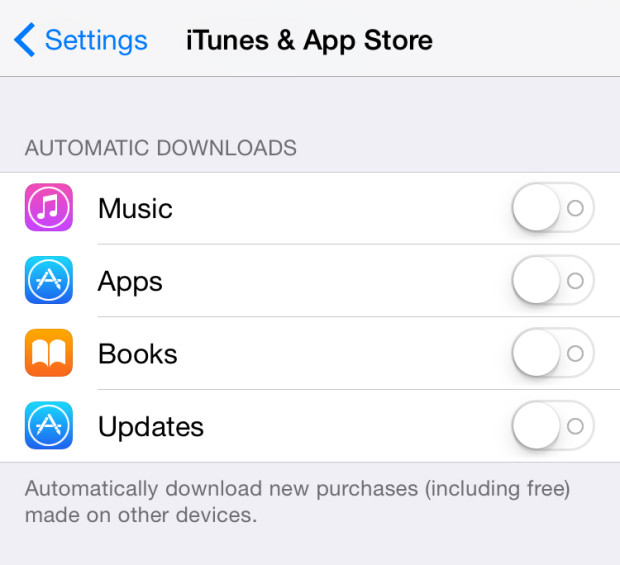
Another feature that consumes a lot of your data allowance is FaceTime. Although it’s a great feature for keeping in touch with distant loved ones or friends, the convenient communication tool takes its toll on your cellular data. At times it’s a compromise that you need to make for the sake of checking in on the people that matter to you.
Facebook’s auto playing videos also consume a huge chunk of your data allowance. It’s a new feature recently rolled out by the social networking giant. Users will see videos playing automatically as they scroll down their news feed. You can luckily turn this off. Go to Account Settings using your iPhone and click Videos, then Auto-play. Switch off the Smart Auto-play option or select Never Play Videos Automatically or Use Wi-Fi Only if don’t want to completely disable the auto-play feature.
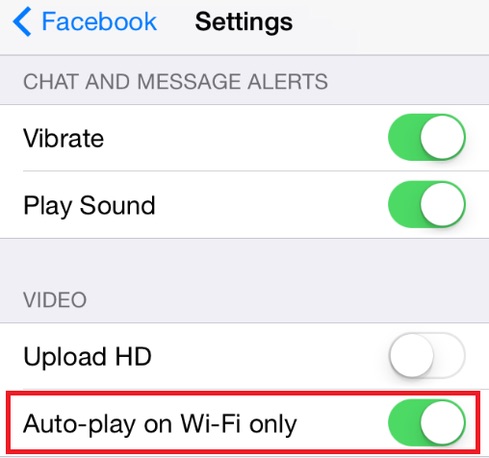
Some browsers can also be the culprit. For example, Firefox or Safari all add up to your hefty data usage. Pick browsers that crunch webpages into bandwidth-conscious sizes such as the Opera Mini or Google Chrome.
Disclosure: We might earn commission from qualifying purchases. The commission help keep the rest of my content free, so thank you!



