The “failed to detect location 12” error is frustrating many Pokémon Go players. Whether you are using VPNs or Spoofing tools like Fake GPS, iAnyGo, and 3utools, you may always encounter this issue on Android and iPhone. Some players even consider quitting or selling their accounts, eagerly awaiting a solution.
Don’t worry. This article will help you learn about this error and share tips to fix it. Get prepared!
Content Table
- Part One: What Causes Error Code 12 to Occur in Pokémon Go?
- Part Two: Best Fix to Failed To Detect Location 12
- Part Three: [Bonus] Ways to Quickly Return to Pokémon Go After Error Code 12
Part 1: What Triggers Error Code 12 in Pokémon Go?
The “error 12” in Pokémon Go is often linked with the message “failed to detect location.” It appears because the latest iOS version of Pokémon Go introduced a location detection system, the function of which is like Monster Hunter Now, making traditional spoofing tools not work like before. Here are the detailed causes:
- Niantic recently introduced a system that checks the player’s SIM card for location information. Error 12 will appear if your device location doesn’t match that of the service provider.
- Spoofing in Pokémon Go means faking your location, contradicting Niantic’s goal of promoting physical movement in the real world. So spoofing locations often face bans, leading to permanent account loss.
Many spoofing players now face a dilemma: Stop playing or sell accounts. Is there any solution to this issue? Be patient. We are here to help you.
Part 2: Best Fix to Failed To Detect Location 12
Error 12 has been affecting many players since June 2024. To ensure smooth gameplay, the AnyTo technical team conducted extensive research and experiments to bring the solution – AnyTo PoGo Assistant, a location spoofer that works on iOS and Android, helping you fix the “failed to detect location”.
- Its effectiveness has been thoroughly tested to be reliable, quickly resolving the Error 12 issue.
- It can help you avoid account bans while spoofing your location.
- Its technology is mature and stable, giving consistent performance.
Let’s make it work!
Step 1: Install PoGo Assistant
- Uninstall Official PoGo (if installed): If you have the official version of Pokémon Go on your device, please uninstall it before proceeding.
- Install AnyTo: Download and install AnyTo first, and then use it to install PoGo Assistant.
- Install PoGo Assistant via AnyTo
- Connect your iOS device to your PC and click “Trust” on your iPhone.
- Click the “Install PoGo App” button on AnyTo.
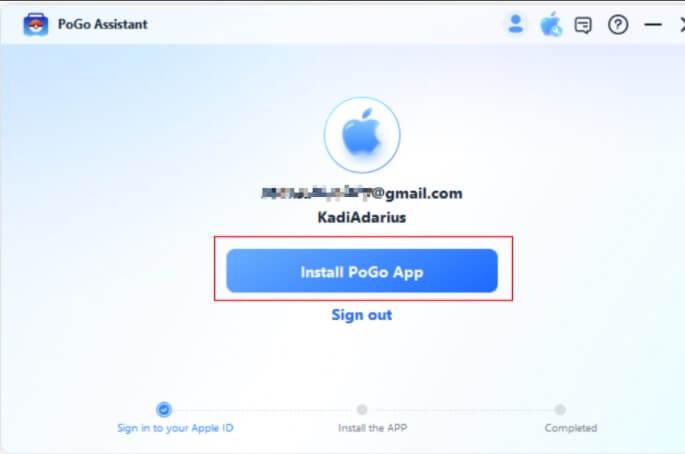
Follow the on-screen instructions to complete the installation.
Note: Devices running iOS 17 or above need to enable Developer Mode. Windows users may need to install additional drivers, and Mac users might need to enter their computer password to grant permission.
- Trust the Developer on Your iPhone
Go to “Settings” > “General” > “VPN & Device Management“.
Find the developer profile associated with your Apple ID and select “Trust“.
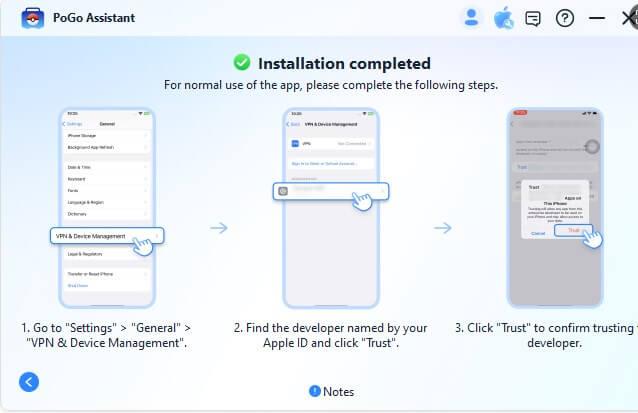
Step 2: Spoof Pokémon Go Location with AnyTo
- Connect Your Device to PC: Connect your iPhone to the PC and open AnyTo.
- Click “Get Started“.
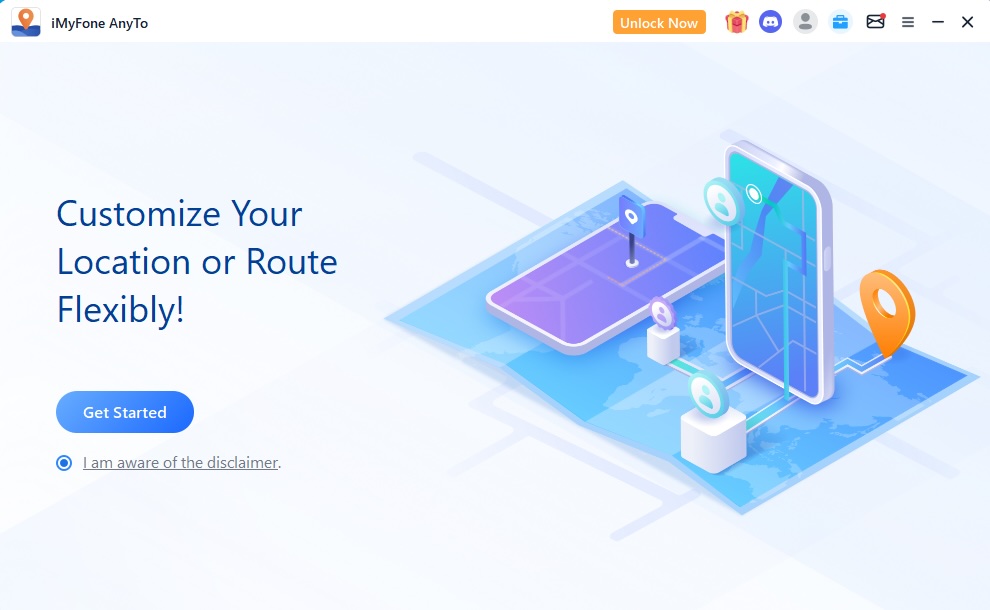
- Select Spoofing Mode: Choose either “Teleport Mode” or “Multi-spot Mode” to plan your route.
- Change Your Location: Use the map to select a new location. Click the “Move” button to change your GPS location to the selected spot.
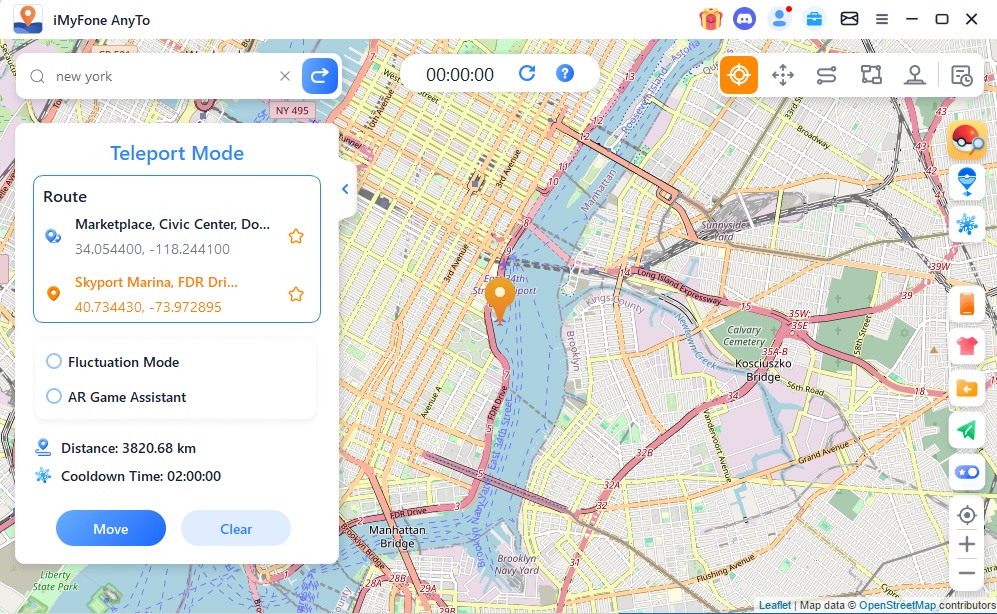
Your GPS location will now be updated to the new location you chose, allowing you to play Pokémon Go as if you are there. That’s how it helps you fix the “failed to detect location” issue.
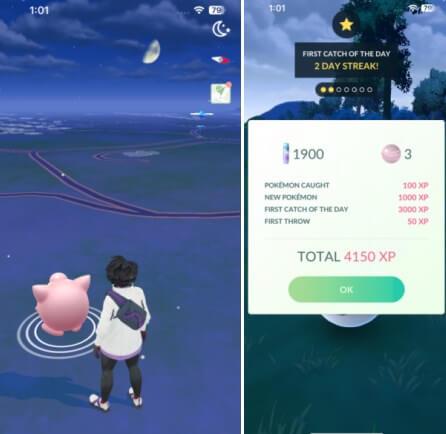
Part 3: [Bonus] Ways to Quickly Return to Pokémon Go After Error Code 12
Method 1: Enable Mock Locations
Go to the Settings. Click “About Phone”>“Software Info”. Select “Build number” and tap on it repeatedly.
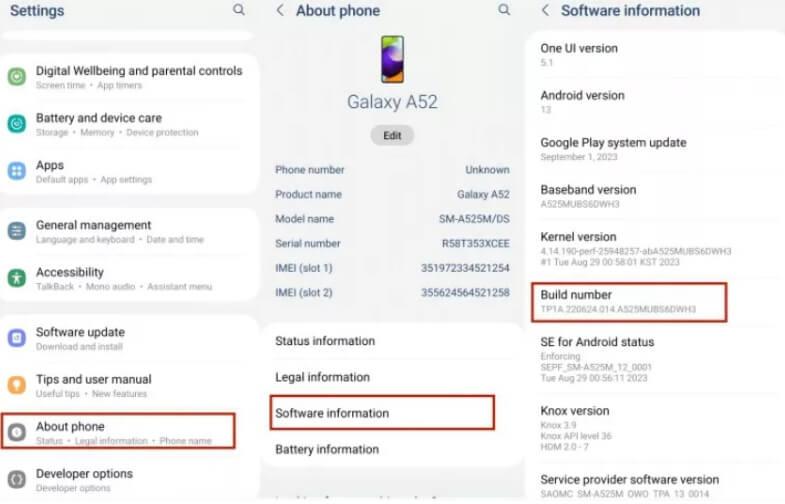
Method 2: Restart Your Phone
Turn off and restart your device, and then turn on the GPS again. Now you can play the game and check if the error still exists.
Method 3: Sign Out and Sign In
Click the Pokéball symbol and click the “Log Off”. And then quickly log back on.
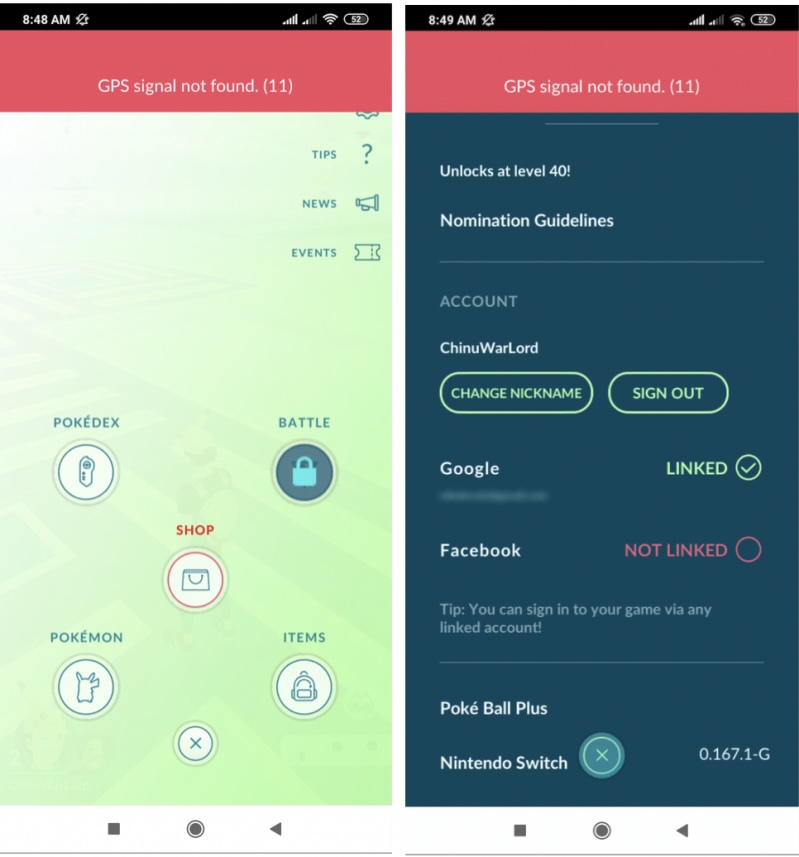
Method 4: Clear Account Data
Select “Manage Apps” in the Settings. Open Pokémon GO and choose “Clear data”. Don’t forget to log in again later.
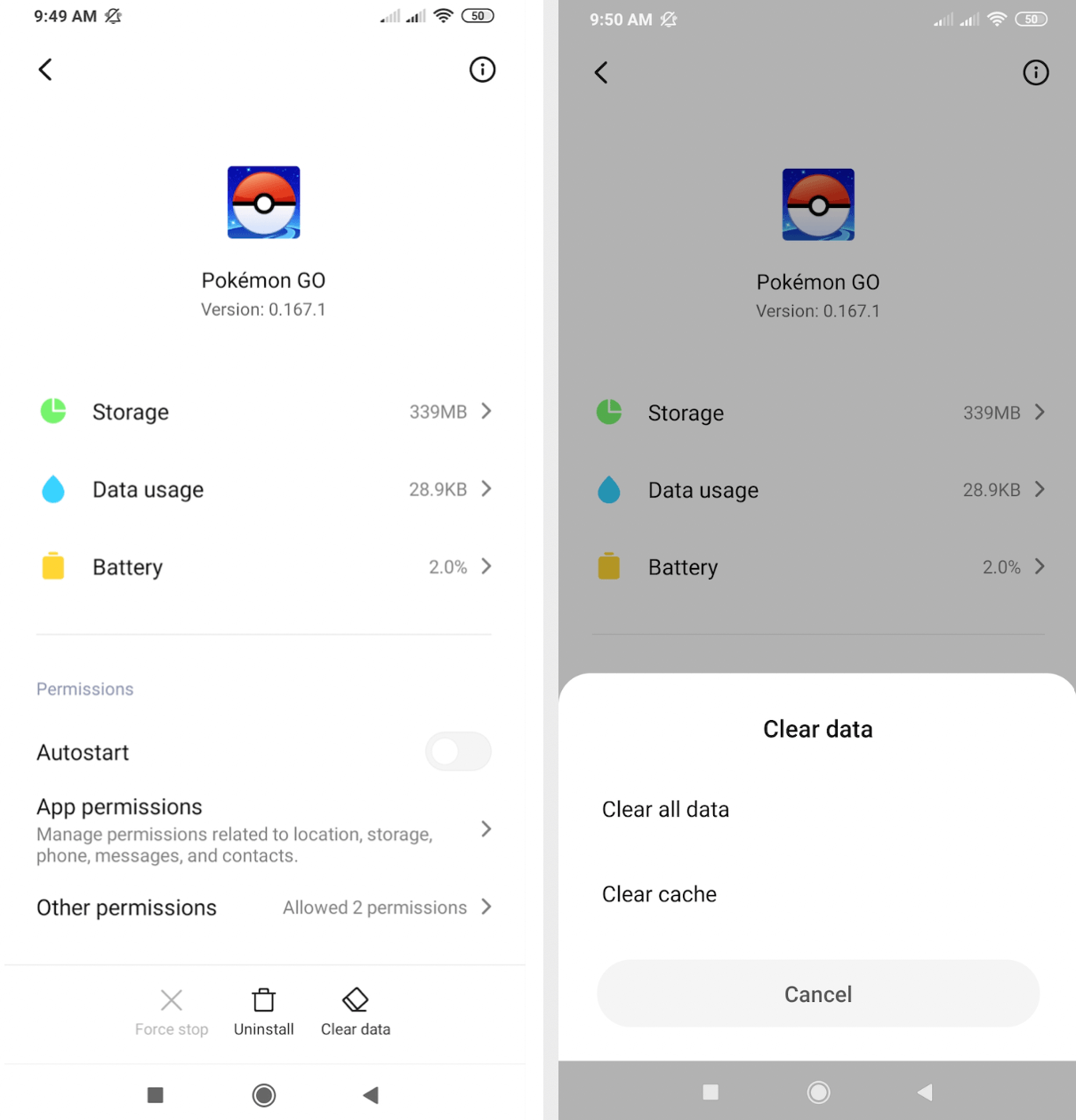
However, the methods listed above can only help you get back into the game quickly but cannot effectively address Error 12 like iMyFone AnyTo PoGo Assistant, which enables you to play the game normally, and you don’t need to spoof your location anymore.
Conclusion
Use these tips to help you overcome the “Failed to Detect Location 12” error. Whether you choose to adjust settings, restart your phone, or try out other spoofers, the goal is for seamless gameplay. Learn these tips now and enjoy your game!
Disclosure: We might earn commission from qualifying purchases. The commission help keep the rest of my content free, so thank you!



