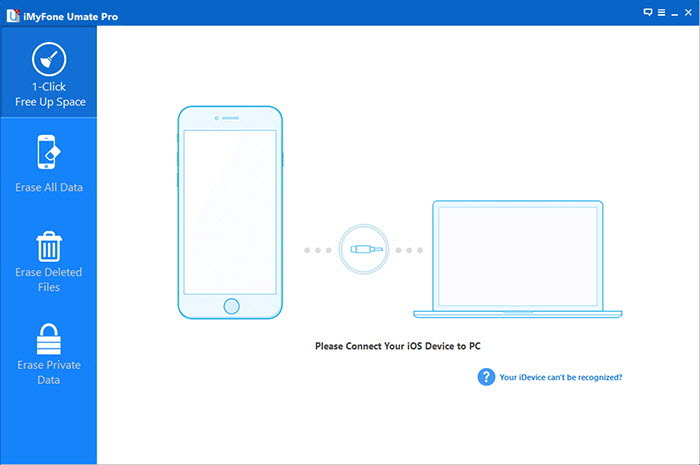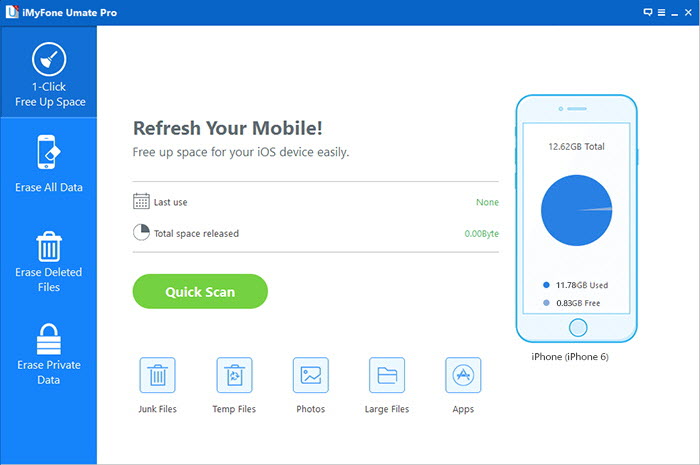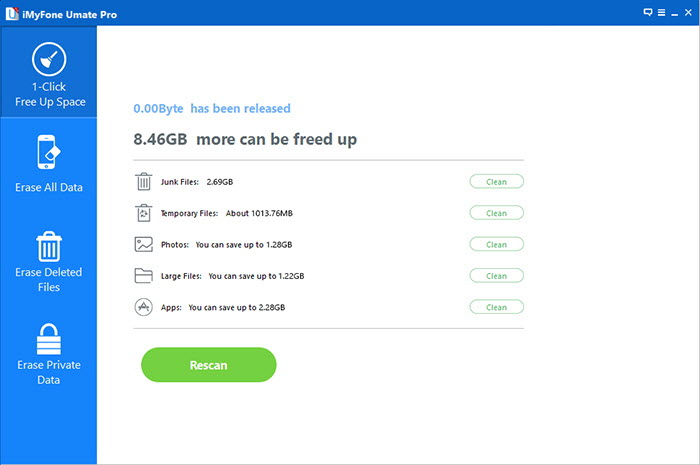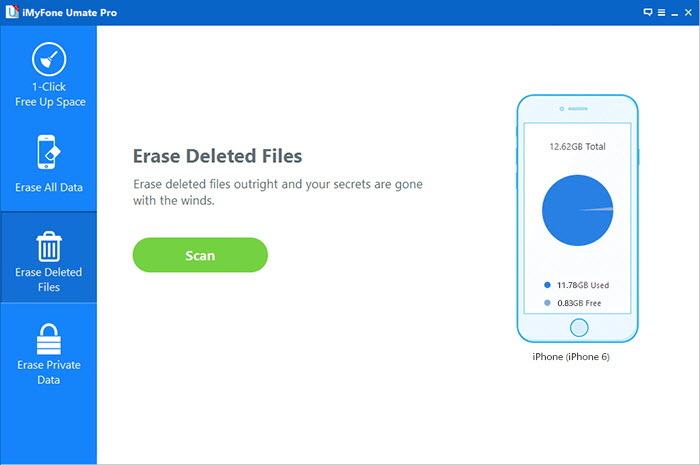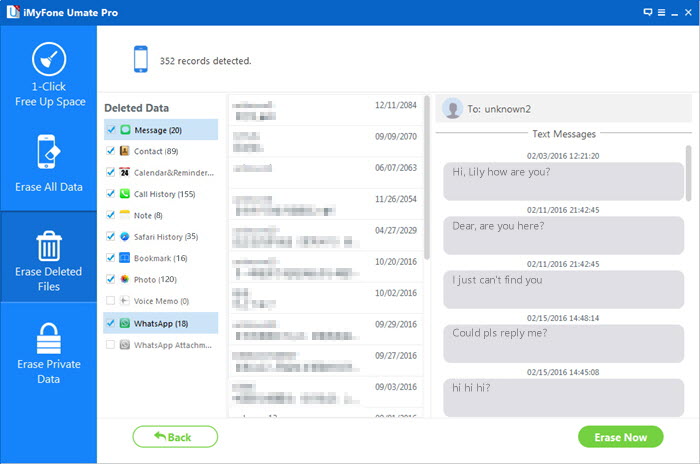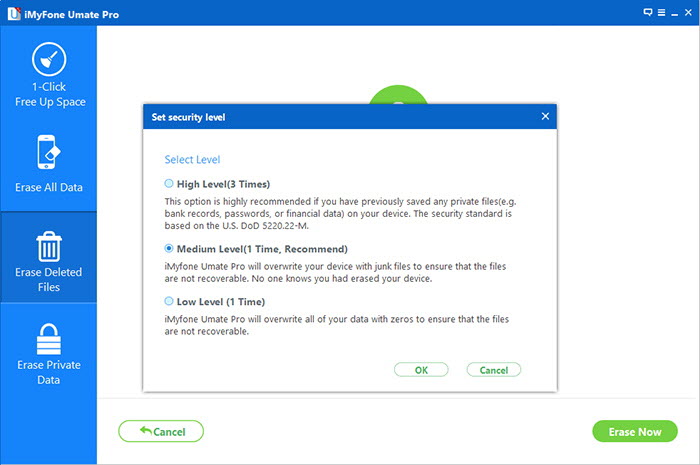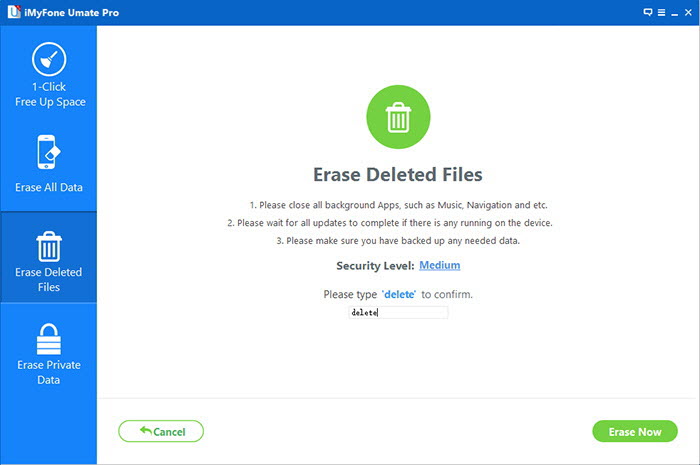iPhone storage full? How to free up space for your iPhone in case you don’t want to delete anything? Another question is how to delete your iPhone when you want to sell or give away your iPhone? Simply deleting your iPhone data including factory reset your iPhone is just too risky, as the deleted data can be easily recovered by some data recovery software.
The good news is that with iMyFone Umate Pro, you have one of the world’s leading space saving and privacy protection tools to help you achieve all these.
iMyFone Umate Pro can clean up iPhone junks, cache, hidden temporary files, etc to reclaim much more space for your iOS. Moreover, it can completely erase any private data on your iPhone, including WhatsApp messages, photos, videos, safari history, password, text messages, contacts, call history, etc. It is impossible to recover the data erased by iMyFone Umate Pro.
One Click to Free Up Space: fix your iPhone storage full problem
iMyFone Umate Pro can one click free up a large chunk of space on your device.
- Clean up all junk files, cache, camera roll, cookies, etc.
- Wiper off hidden temporary files to thoroughly clean your iOS.
- Compressing photos losslessly without quality loss to save more space.
- Scan and find out large files for selective deletion.
- Manage apps.
Step 1: if you do not have the software on your computer (compatible with both Windows and Mac), install and run it, then connect your device.
Step 2: Scan your device. Umate pro comes with incredible analyzing technologies which scan and analyze data accurately. Use the “Quick Scan” to see the extent of space that can be saved from cleaning and compressing photos etc.
Step 3: After the scan process, you will see how much space can be freed up. Click the button “clean” button next to each item.
Erase existing or deleted data on your iPhone permanently
If you want to one click to erase your iPhone, you can click the button “Erase All data” on the software to get all the data on your iPhone disappeared.
If you only want to erase the existing or deleted messages, photos, or call history, you can choose “Erase Deleted data” or “Erase Private Data”. The software can selectively wipe off those specific data.
I will show you how to erase deleted data and private data on your iPhone as below
Selectively Erase Deleted Files
This mode will ensure that those data you casually deleted previously are no longer recoverable. Use it when you want to ensure that previously deleted data is permanently deleted by following these steps
Step 1: As usual, connect your device to computer using cable. In the tab, choose the “Erase Deleted Files”. Then click on ‘scan” and watch iMyFone Umate Pro list all files that have been previously deleted. Note the process takes some minutes to complete.
Step 2: Preview all deleted files one by one, tick the corresponding box for the ones you would like to permanently delete and then click on “Erase Now” to erase the ticked files. iMyFone Umate Pro may choose all the deleted files by default but you can do some multiple selections.
Step 3: Type “delete” into the box to confirm and you can also change the security level if you want to.
Step 4: Click on ‘Erase Now” button and see it all deleted.
Inclusion:
iMyFone Umate Pro can well clean your iPhone to reclaim space and get your iOS run faster, also it can delete your cherished data on your iPhone which you may not want to be seen by others. It ensures that these private data are 100% unrecoverable.
Disclosure: We might earn commission from qualifying purchases. The commission help keep the rest of my content free, so thank you!