Many iOS users have already been well acquainted with iOS 6. If you have been a beta user for a while now, like me, you may have been over the iOS 6 hype a week before the keynote. Regardless of your excitement about the software, it includes many cool new additions that many iOS users may be missing out on. Today, we will offer five tips that can enhance your iOS 6 experience, making you more productive, excited, and in love with the new software. If you have any tips you want us to know, share, or try out ourselves, please let us know. We would be glad to try them out!
It’s Panor-ific!
As you might have seen in the Apple commercial, with the kids in their Halloween (?) costumes. The father taking a group photo while saying (in two huffs) “cheese”. If you haven’t seen the commercial, this was Apple showing off their new Panorama feature in photos. Before you freak out for not being able to see the feature I’m talking about on your iOS 6 device, chances are, you have an iPhone 4 or an iPad. Yes, this feature is only for iPhone 4S and iPhone 5 devices, with iOS 6 of course.
To take a panorama photo, simply go to your photo options and select “Panorama”. Then, from there click as if you were taking an average photo, however this time, you will need to move to the right – if you have experience with taking a panorama photo, this should come naturally. This can turn into a great gift for the holiday season, or just for capturing fun photos while at a party or gathering.
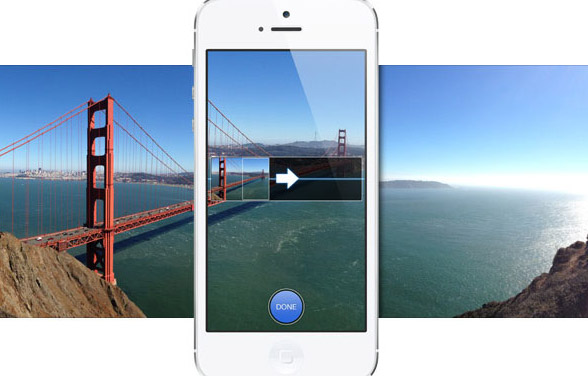
Google Maps/YouTube: We Miss You!
If you are like me, then chances are, you miss Google Maps – and maybe YouTube. But certainly Google Maps. We will go a bit more into the maps issue later. If you are out of the loop as to why they have gone missing, to make a moderately short story even shorter, there was a dispute with Google and Apple over disputes involving revenue. It’s sad that money created a raft in the wonderful three year relationships, but we have to live with it.
For now, to have YouTube on your iPhone again, simply search for the YouTube app on the Apple Store. The free app, officially from Google, allows for all of the viewing features we have come to live from the original. Plus, with Apple still retaining sharing features in the Photo/iMovie apps on the iPhone, you can still upload your cat videos for everyone’s viewing pleasure.
Don’t Forget The Tickets
PassBook for iOS 6 allows you to hold your gift cards, coupons, and other tickets on your iOS 6 device. This makes it seamless and easy to make use of them in store where accepted. Adding these certificates are done through the specific vendors app itself, not from Passbook. Passbook is simply a wallet for all of your certificates. This means that, for example, if you want to add your ticket for movies on Friday, you’ll have to do it through the Fandango app.
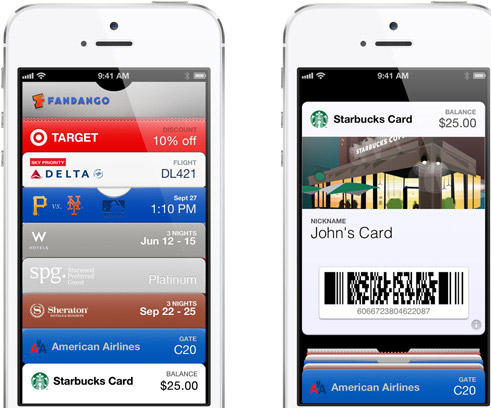
During my test of Passbook, the places that seemingly should accept it actually didn’t have the adequate facilities to scan or even know what Passbook was. If you are afraid of this being the case for you, please call ahead of time to prevent embarrassing situations. One rule of thumb, the two places that I was always successful with using Passbook was the airport and movie theater. When made available for Starbucks, rest assured that it will work seamlessly there as well, they already accept the Starbucks mobile app.
Social Media Overload
The two big social networks made adequately available on iOS 6 is Facebook and Twitter. Both services are made available in Siri, allowing you to post to both networks. Additionally, as is the case with all apps, you can launch the Facebook and Twitter apps as well through Siri. In addition, photos, your location, links, and scores are also sharable throughout iOS 6. Never forget a birthday with Facebook calendar integration, and always know if a friend is on Facebook with the contact integration. Like something in iTunes? The Facebook buttons throughout the iTunes app will allow your friends to know as well.
Surviving ‘Apple Maps’
Lastly, we have the infamous maps feature. I will not try to trick you into liking the app by providing cool tips. I will only give you an overview and a way out! Apple maps, sans Google, allows for flyover ( a bit similar to Street View on Google, bit in a birds eye view), and turn-by-turn voice directions. Traffic information is also made available through Apple maps. A couple of things you’d want to stay away from is the flyover feature, most definitely. The software is just not advanced enough yet. During my tests, I found roads and even beachside businesses being found in the ocean. Bridges looks more like the aftermath of an 8 magnitude earthquake, all bent and unrealistic at all. If you want a way out from Apple maps, you have many options. During “Carmageddon I” in Los Angeles two summer ago, I made heavy use of the Waze app for iOS. This offers you turn by turn and traffic information and directions. Not focused on casual map searching, but does offer you a more productive mapping software. For a directions focused mapping software, Mapquest has been a favorite of mine for some time now.
Disclosure: We might earn commission from qualifying purchases. The commission help keep the rest of my content free, so thank you!



