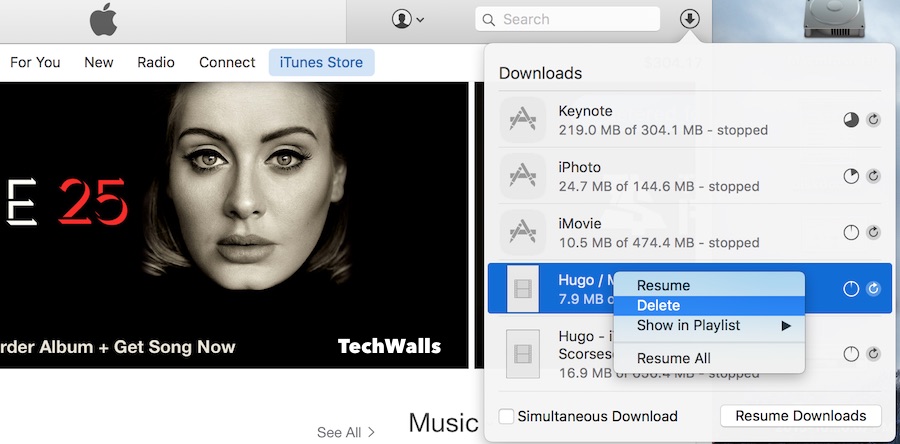Yesterday when I went to my iTunes account information to change my billing address, I saw a button “Download Now” on top and it said I have some items awaiting download. I clicked on the button out of curiosity and suddenly saw a long queue of apps and movies being downloaded to my Macbook.
I don’t understand why the iTunes on my Mac downloaded my previously purchased iPhone apps without any notice. Unfortunately, there is no easy way to stop or cancel those downloads, so you might see your free hard drive space running out very soon. Here are the steps to stop the iTunes downloads.
1. Open iTunes app, you will see a download icon on top right of the window. Click on the icon, a pop-up window will appear with a list of pending downloads. You will be able to delete movies only from the list. Just select the items, right click and choose Delete.
2. In case you have apps being downloaded, you can’t delete them using the above solution. You will have the option to pause downloads but they will resume the next time you open iTunes. To fix this issue, you will need to close iTunes, open Finder, navigate to Music -> iTunes -> iTunes Media. Now, you will see some folders corresponding to your downloads and a plist file. You’ll just need to delete this file and uncompleted downloads. You can also delete files in the Mobile Applications and Movies folders.
That’s it. Did you have the same issue and how did you solve it?