Have you forgotten your iPhone screen lock, and now it is disabled? Do you want to learn how to unlock the disabled iPhone without iTunes?
According to Apple, the most effective way to restore an iPhone is using iTunes, but do not worry if you find that solution a bit complicated.
Continue reading this article and learn how to unlock an iPhone without iTunes!
Why is Your iPhone Disabled?
Apple’s security protocols, particularly on the iPhone, are top-notch. However, if you’re not careful, these features can backfire.
For example, if you enter the wrong passcode too many times, the iPhone will be disabled or locked after the 10th attempt.
While this security option is in place to prevent unauthorized access, it’s possible to accidentally disable it by forgetting the correct passcode and attempting to enter the wrong one countlessly.
Using Unlockit iPhone Screen Unlocker
Restoring the iPhone seems a bit complicated, especially if you lack the necessary technical skills and do not have iTunes at your disposal.
If you encounter any such circumstances, we recommend opting for a third-party iPhone unlocking software that takes all the initiative and does the job for you.
However, though the market is competitive, finding reliable and fast software is quite tricky.
Still, try our recommendation: Unlockit – iPhone Screen Unlocker!
This software for Mac(macOS 10.11 and newer) and Windows PC(Windows 7 and above) offers the following comprehensive features to access the locked iPhone again in no time:
- Unlock iPhone passcode without iTunes
- Remove MDM Lock
- Remove Apple ID without password
- Remove the iTunes backup password
- Unlock the Screen Time passcode
Moreover, it doesn’t matter if your iPhone runs on iOS 7 or iOS 16; Unlockit can make the disabled iPhone functional again.
Follow the steps now and learn how to unlock a disabled iPhone without iTunes using this software:
Step 1: Launch the Software
Once downloaded on your computer, run Unlockit, and click the Unlock Screen Passcode tab. Also, connect the iPhone to your Mac or PC.
Next, tap the Start button.

Step 2: Download the Firmware
The software will display the correct iPhone model and iOS version.
Now, click Change to choose the folder on your system to download the firmware package.
Once you are done, click Download.
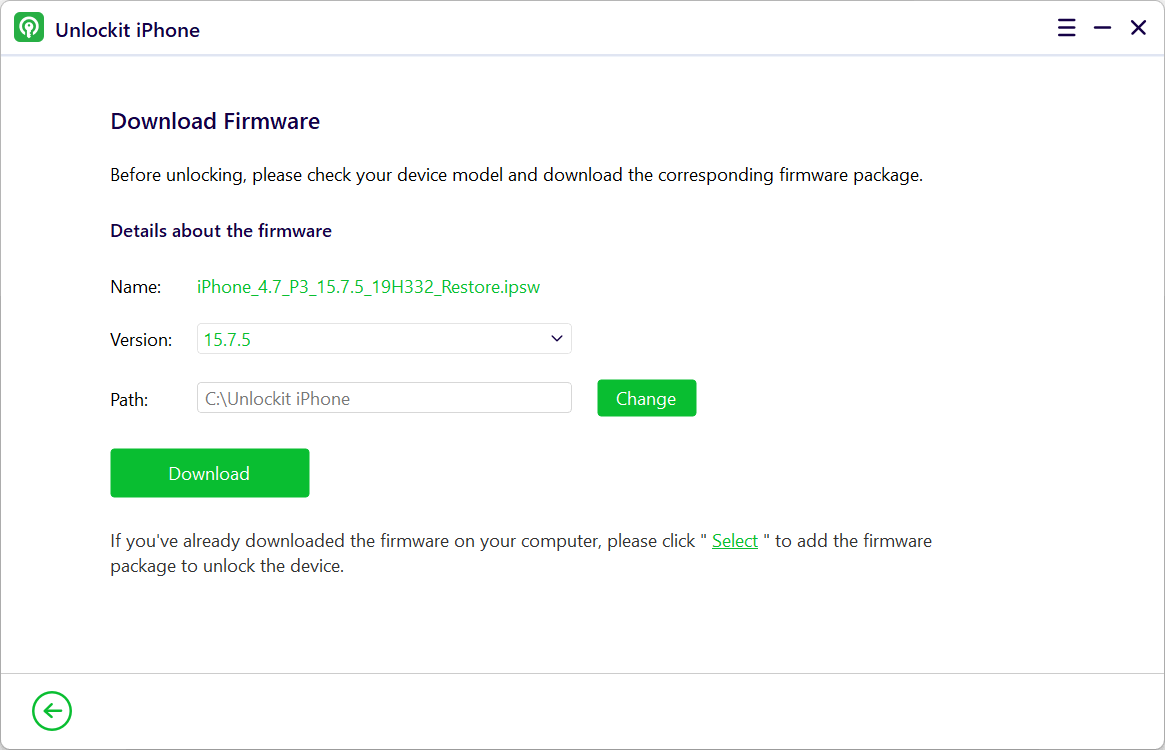
Step 3: Unlock the iPhone with Unlockit iPhone
The downloading may take some time. The software will notify you once it is complete.
After that, click Remove to remove the screen passcode of the disabled iPhone.
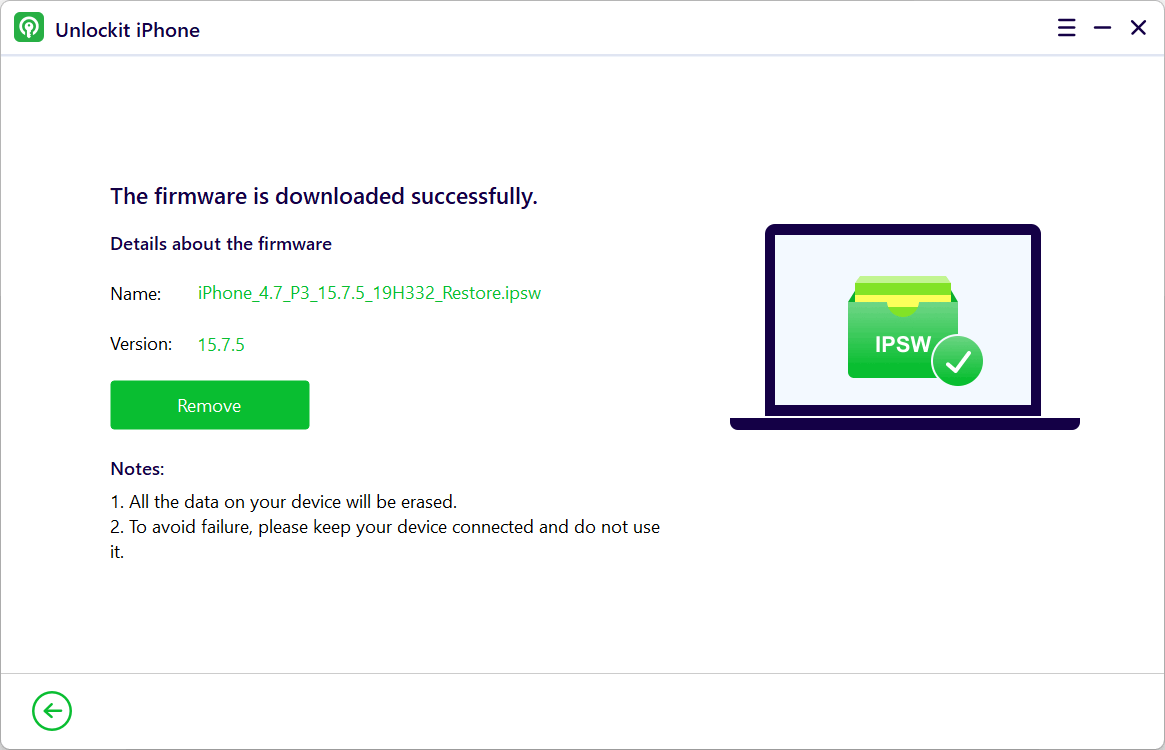
Finally, unplug the iOS device, set up your new passcode, and restore backup data using iCloud.
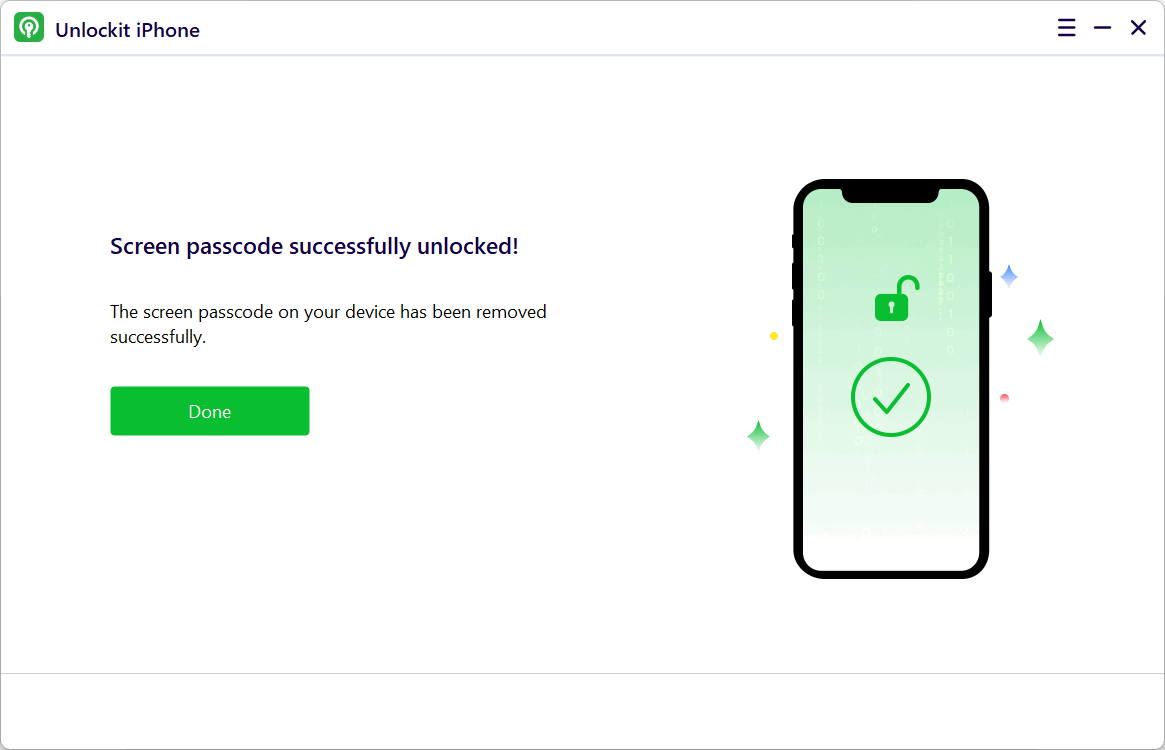
Unlock a Disabled iPhone Without iTunes Using icloud.com
Besides Unlockit, you can use your computer or any other device to access the iCloud website to reset the iPhone to unlock it again without needing iTunes.
Note: This solution requires you to provide the Apple ID and password and the Find My iPhone should be enabled on your disabled device. We recommend using the previous method if you have forgotten the iCloud credentials.
Here are the steps:
- Launch any web browser, and open the Find My iPhone feature on the iCloud website.
- Enter your login credentials, and then click on All Devices.
- Select the disabled iPhone, and click on Erase iPhone.
- Once again, tap the Erase button before entering the Apple ID password.
- Set up the device again. That’s it!
Using Find My App
Do not worry if you do not have iTunes or a PC! You can use someone else’s iPhone to access the Find My app to unlock the iPhone within minutes.
Like the previous solution, ensure you know your Apple ID details.
Follow these steps to learn how to unlock a disabled iPhone without the assistance of iTunes:
- Launch the Find My app on another iPhone/iPad.
- Enter your credentials to log in.
- Now, tap Devices and choose the specific locked iPhone from the list.
- On the pop-up menu, tap Erase This Device, and press Continue.
- Once the process is done, you can restart your previously disabled iPhone and set up a new screen lock!
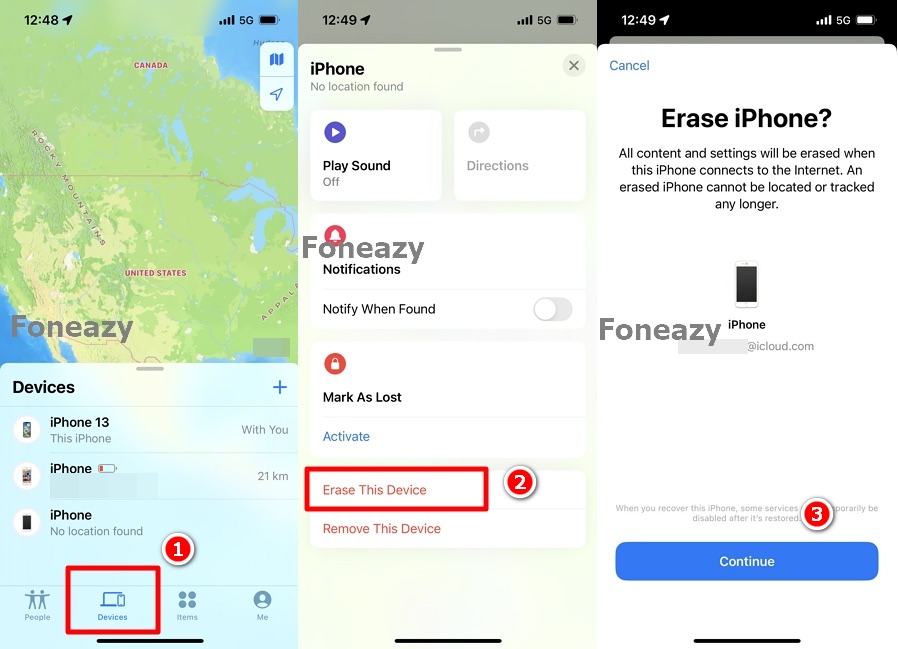
How to Avoid Disabling Your iPhone?
Here are the pro tips to avoid disabling the iPhone and what to do after you restore it!
Remember the New Passcode
It is vital to note down the screen passcode someplace safe. If you happen to forget the original lock code, you can quickly access the spot to enter the correct screen before disabling the device.
Enable Alternative Screen Locks
Moreover, we suggest opting for alternative screen locks that are much easier to manage, such as Face ID and Touch ID.
Face ID is a relatively newer feature and might not be accessible if you own a device model older than iPhone X.
Create Backup
Resetting the iPhone is only a big deal if you do not have backup enabled on your iCloud account. So, if you intend to avoid such an inconvenience, regularly back up your files to prevent data loss.
Conclusion
There is no need to panic if you somehow got your iPhone locked or disabled and do not know the iTunes solution.
Luckily, the solutions mentioned in this article will help you learn how to unlock a disabled iPhone without iTunes.
However, if you do not remember your Apple ID details, or have another iPhone in your possession, then try Foneazy Unlockit to skip any inconvenience.
Reset the device now, and get back to your daily routine again!
Disclosure: We might earn commission from qualifying purchases. The commission help keep the rest of my content free, so thank you!




