iCal is one of my most used Mac applications on my laptop today. The calendar seems to do everything that I’m interested in getting done, while still allowing me to discover some new features and tweaks that make my day a bit more productive. That being said, there are many individuals who are quick to go out and purchase a new calendar software before trying out the free software that comes shipped with every Mac computer. Today, I’m going to show off some of the new features and tweaks I discovered recently that make iCal a whole lot more useful.
Tip 1: Open New iCal Window
This tip is my favorite, but it takes a minor work around to accomplish. This tip allows you to have multiple iCal windows open, at the same time. This was essential for me because there are many times when I need to have a view ahead, while still having a view of what I have to get done today. To accomplish this work around, you must first have to close out all of iCal. Once you’ve ensured iCal is completely executed, you’ll then go off to Terminal (comes with every Mac, easily search able in Spotlight), then paste in:
defaults write com.apple.iCal IncludeDebugMenu YES
From there, just start up iCal and go to the Debug option at the top menubar. From there, you can click “New Calendar Window”.
Tip 2: It’s a Date!
Need to alert your co-worker that a report needs to be completed pronto, or maybe you want to remind your friend that your flight is coming in at noon tomorrow. iCal makes this a convenient possibility through the feature known as “Invitees”. With Invitees, you have the ability to add other individuals in on your iCal events by adding their email or contact. If their email is also associated with their iCloud email, they will automatically have that event sent to their iCal account under the “Invitations” section.
All they have to do is click “accept” and the event is automatically formatted to your time zone.Invitees is accessible by double clicking the event and clicking “Edit”.
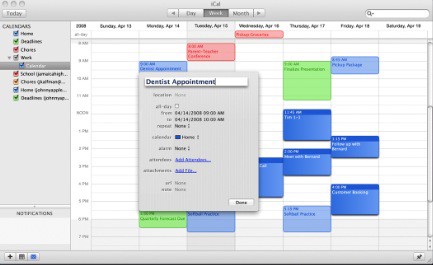
Tip 3: Beautiful To-Do Lists – At Your Fingertips
Yes, there are tons of to-do applications out there. However, to make the best use of them, you need an iOS device, or at least a smartphone. While between 20 – 40% of Mac users have an iPhone, there is also a huge proportion who don’t have a smartphone or a device that can hold a to-do list app. What is the best alternative for these individuals? Going back to the classic paper lists. iCal allows you to make these beautiful by printing your day’s or week’s event out.
Simply click on the view you want to see (do you need to see what needs to get done today, or this week), and click Command + P. Very simple, but very useful.
Tip 4: Putting Vocabulary to Work
Our Macs are smart, we know that already, thanks for reaffirming that for us. However, our Macs are also very literate as well. There are two accurate ways that iCal can recognize your event’s time just by the name. The first way, and most accurate, is to explicitly mention it in the event name. For example, if you are meeting up with Kathy at 3pm for lunch. Just say “Lunch with Kathy at 3PM”. iCal will only show “Lunch with Kathy” as the event name, while using the “at 3PM” aspect of the name to assign a time.
The second way involves a bit of guess work on iCal’s part. This involves other key words. For example, if you say “Time for Breakfast”, iCal will automatically add the event for 9:00am. If you say “Going out for Lunch”, the event will be added for noon. “Going out for dinner with the team”? iCal will set you up for 8:00pm.
While this isn’t always accurate, allowing you to revert back to the previously mentioned way for more accurate scheduling, it does work out most of the time. Maybe I’m just so predictable.
Tip 5: Giving Your Eyes a Bit of Help
The last tip we will talk about today involves very minor changes that can make your iCal experience just that much better. I found this feature when my grandmother wanted to view an event i was showing her on iCal. I was able to quickly change the font size without any advanced accessing. Simply click Command + the (+) or (-) for increasing and decreasing the font size respectively. When done, this applies for all of the font on that screen, not just a selected event. This can be good, and for those that don’t like that, it’s only a minor inconvenience.
Disclosure: We might earn commission from qualifying purchases. The commission help keep the rest of my content free, so thank you!




PrIyAnGsHu says
Nice tips Emmanuel, iCal really seems to be a great app for those who really cares about their precious time.
Jaime says
Tip 1 doesn’t work on the OS X Lion version of “Calendar”.