As I’m delving into photography, I figure out that Adobe Lightroom is the most popular and powerful post-processing tool for photographers.
However, I hate the subscription plan of Lightroom CC as I’d have to pay $10 each month for the software. Therefore I decided to purchase the Lightroom 6, this is the desktop version with no mobile capabilities but all other features are pretty much the same.
When I received the Lightroom retail box, I remembered that I don’t have a DVD/optical drive on my MacBook laptop. If you are in the same situation, here is the guide to install Adobe Photoshop Lightroom on your computer.
1. Download and Install Lightroom CC
Adobe is offering a 30-day trial for some software and you can download the Lightroom CC here. You will just need to answer a few simple questions and sign up for an Adobe ID.
Open the file you’ve just downloaded to start the installation. You can check the process in Adobe Application Manager.
2. Activate Lightroom desktop
Fortunately, you can change from Creative Cloud membership to Lightroom desktop version based on serial number. When you open the software, you will see the following screen.
Click on “License this software”, then fill in the serial number found on your retail box.
All done. The branding of the software changes from Photoshop Lightroom CC to Lightroom 6 and the application is ready to use now.
Disclosure: We might earn commission from qualifying purchases. The commission help keep the rest of my content free, so thank you!
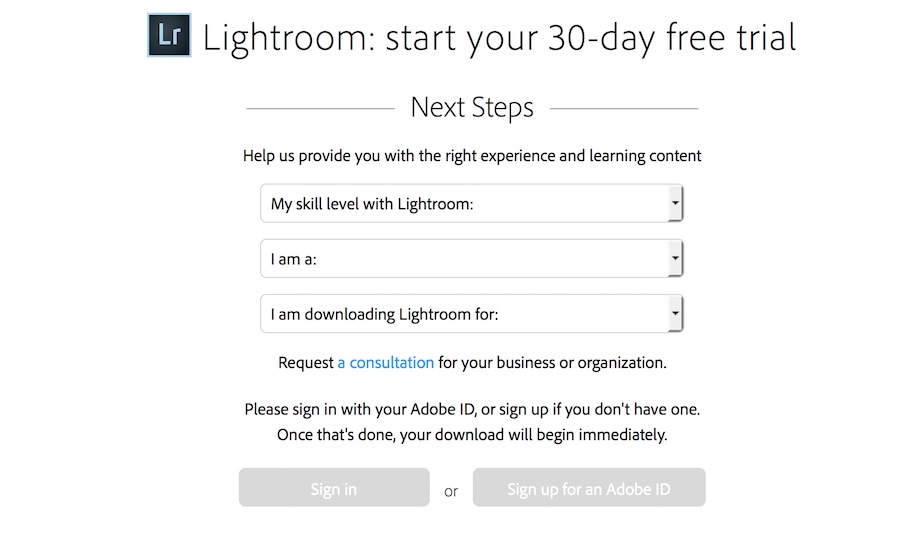
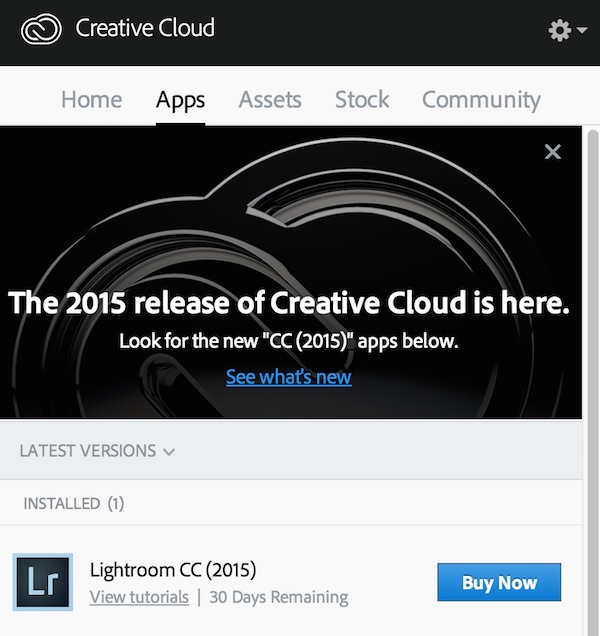
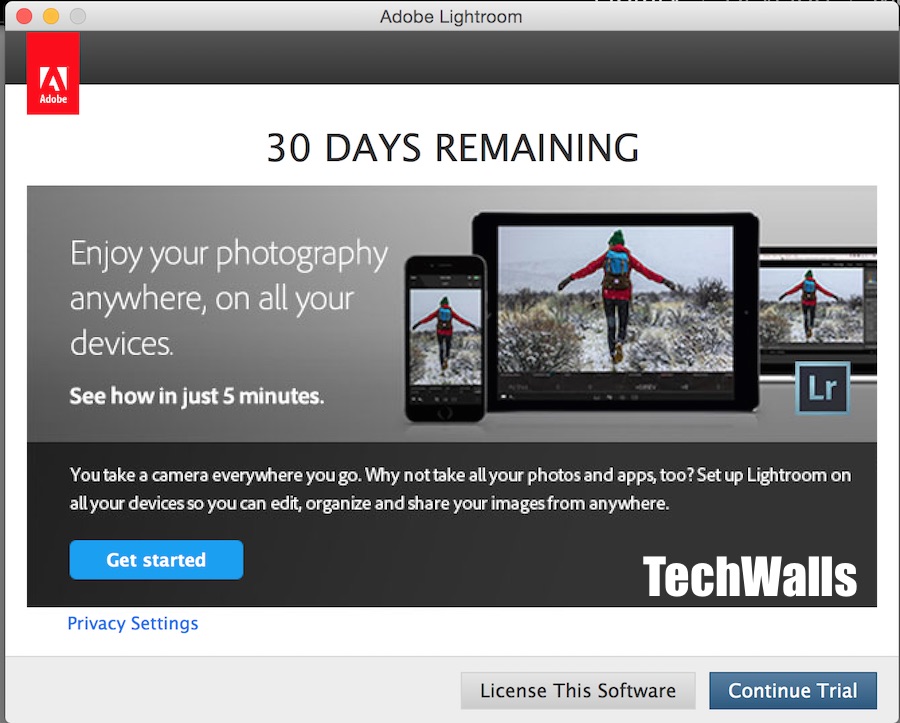
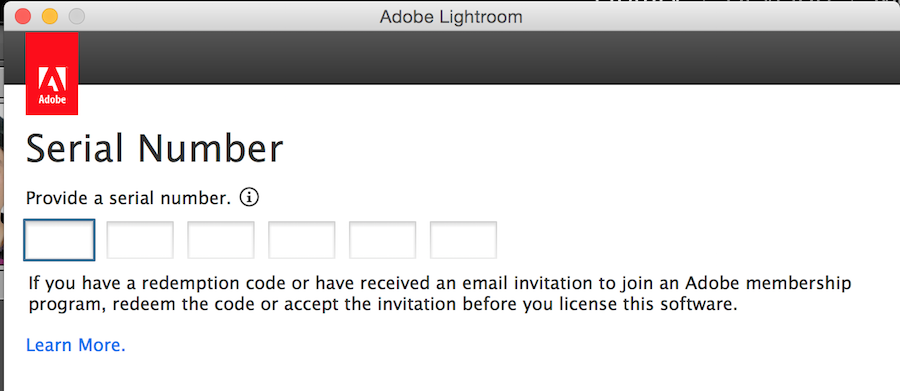




kate says
Thank you so much! this made is super easy but until I found these instructions I was getting really frustrated.
karen says
Thank you!!! This worked for me. I appreciate your fix.
Cedric Flowers says
I have lightroom 5, but want to upgrade to LR6. I don’t want a subscription to CC, but the stand alone LR6 is no longer available.
My primary objective is to get the “dehaze” slider.
What do you suggest?