Google has launched and designed Android for users to navigate with the open source Operating System. Since it is free, any person on Earth can easily download the application and install the same in his phone. Today maximum number of smart phones runs on Android.
Google launched its Google Play Edition of HTC One and Samsung Galaxy S4 which run on Stock Android as it runs on Nexus Devices. Earlier buyers of Samsung Galaxy S4 haveTouchWiz based Android on their phone but thanks to Developers it is possible to install Custom ROM on your device. So if anyone wants to taste stock Android on their Samsung Galaxy S4 they have to just follow our guide below and that’s all.
How to install Google Play Edition ROM on Samsung Galaxy S4?
1. Root and backup your Samsung Galaxy S4
It is important to find the right variety of ROM which goes really well with the particular device and then flash the same accordingly. Before you start rooting, you must create a backup of all files. To root Samsung Galaxy S4 you need drivers for Galaxy S4 which can be found over the link here then you need the latest TWRP recovery.img which you can download from here. Last thing you need is Odin and custom Root file which can be downloaded from here.
2. Download the Google Play Edition ROM
The next step will be to download Google Play Edition ROM for your Samsung Galaxy S4. Download the required zip file from here and then save on your device’s SD card.
3. Enable Debugging and Developer mode
You need to enable debugging mode you can do that by going to Settings -> More -> About Device -> tapping on build number for 5-10 times then Developer mode will be enabled. Go to Debugging option enable it.
4. Use volume down, home and power button combination
The third step is to install the Google edition ROM for that you need to press and hold power, home and volume down buttons. The volume down button is used for navigating the recovery. Once you hit the power button, the phone will start to reboot in the recovery mode.
5. Wipe your Samsung Galaxy S4
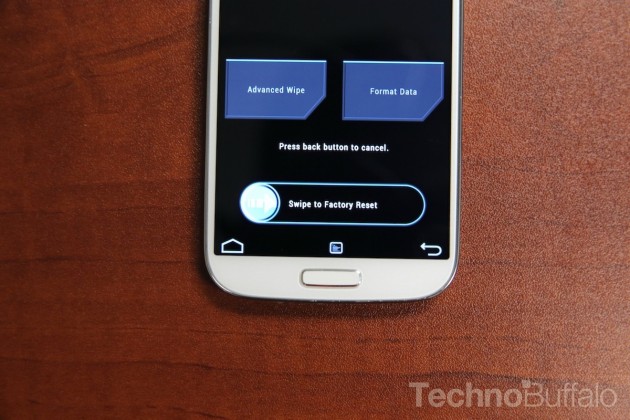
The next step will be to use the wipe data or the factory reset option and choose the option yes. Now you have to delete the data of all user hit the partition of wipe cache. Again wipe dalvik cache is the place where you say yes.
6. Install your Google Play Edition ROM Zip File
Now go back to your phones TW Recovery Image’s main screen. Click on Install option and then just go to directory where you have stored the Google Play Edition ROM zip file. Click on the required file, then just swipe to conform the install. After swiping tap on reboot.
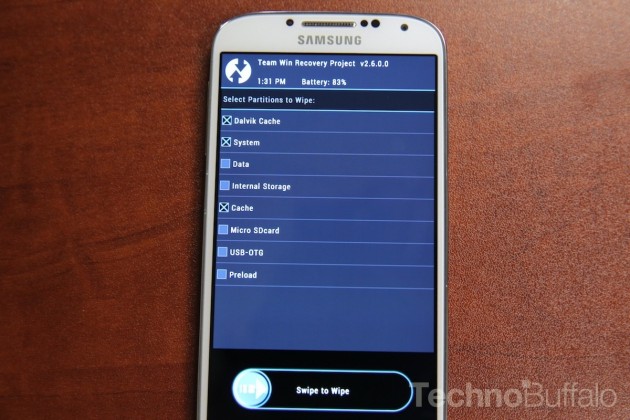
NOTE 1: After installing the ROM first boot of the device will take some more time than usual. If in any case your device stuck at Boot Logo then try to factory reset your device. If this also fails then repeat the above steps and do a factory reset before powering on your device to get out of the Boot loop.
Now Enjoy your Google Play Edition Samsung Galaxy S4
Now you have successfully converted your TouchWiz based Samsung Galaxy S4 to Google Play Edition version. Now will get latest updates and complete stock experience.
Now how would you understand whether the installation is done in a proper way? You can see the new logo of Google in your smart phone it is an indication that, ROM is successfully installed in the Samsung Galaxy S4.
NOTE 2: All the above processes can permanently brick your device so be aware of that. Also we don’t have any responsibility if your device gets harmed in any way. It is totally up to you that whether you want to root and flash a custom ROM on your device or not.
Disclosure: We might earn commission from qualifying purchases. The commission help keep the rest of my content free, so thank you!




Sara says
I’ll be sure to add that once we get a few more responses. Much appreciated, you rock. :)
Arshdeep Singh says
Thanks. I am glad that you loved it. There is more incoming keep a check on blog and me ;)
Mike says
Has this been tested to work on a Verizon Galaxy S4 SCH-I545 VRUAME7?
Arshdeep Singh says
No, this is for international version only. Better check XDA for the same.