Recovering data from a bricked or damaged iOS device is not as easy as recovering data from an Android device. Due to the strict iOS nature, you just cannot plug in your iOS device to your computer and extract data out of it. And recovering data from iTunes is never easy. There are a lot of iPhone data recovery softwares available that claim to recover each and every bit of data from your bricked iOS device. But not all of them work the same way as they describe. I have personally used quite a few data recovery programs to recover data from my iPad but none has met my expectations. Each one of them misses something that I need. Few days ago, I was searching for some light weight and good recovery software for my iPad. There, I stumbled upon iSkysoft iPhone Data Recovery program. The things outlined by them were exactly the ones I was looking for. But then, I was not sure if it would be able to recover all of the data from device. After looking at the number of downloads (in millions) and the support for the type of recovery files, I finally decided to give it a go. The first thing that I liked about the software while installing it is how light it is. There is no extra service attached to it that runs behind the scene, eating up system resources. I am a very conscious person regarding this and I always check what other services a software has installed.
Recovering Data – From Beginning to End
Here comes the most important part, recovering data from the device. There are few things that you need to take care before running this app but I was happy to see that the iSkysoft iPhone Data Recovery programs keeps on showing a popup every now and then to help you avoid any unusual circumstances. 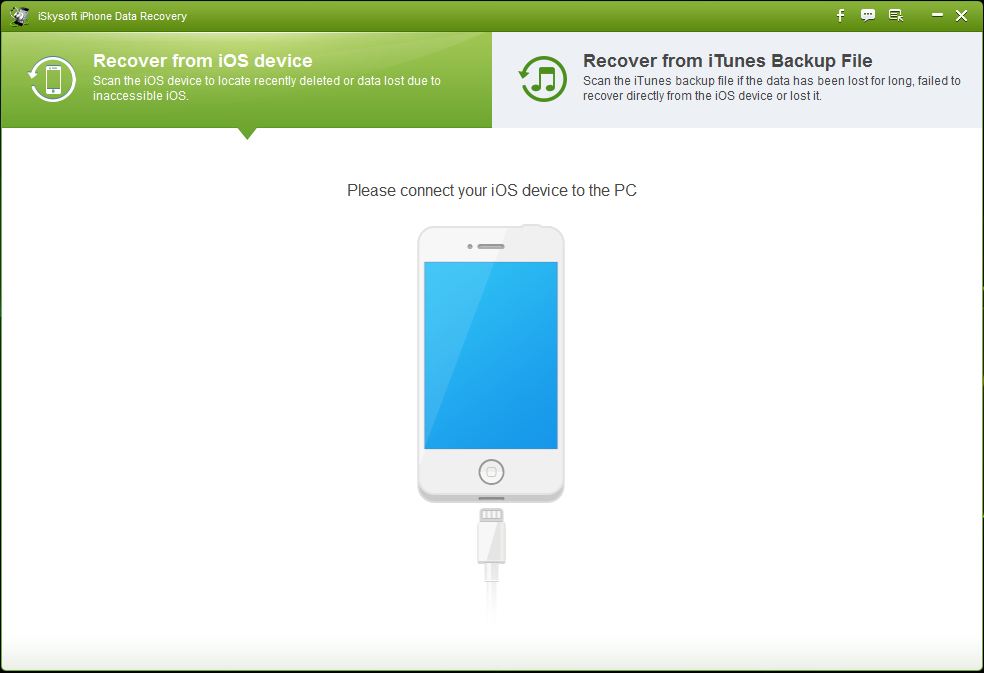 Before you can begin recovering the data, make sure that
Before you can begin recovering the data, make sure that
- You have the latest iTunes version installed on your PC/Mac.
- Make sure that iTunes is closed. If it’s not close or is running in background, the recovery software will show you an alert message asking you to close it.
When you open up the iSkysoft iPhone Data Recovery software, you are presented with two options to choose from:
- Recover from iOS device
- Recovery from iTunes Backup File
Since I wanted to recover data from the iOS device, I went for the first option. The rest of the process is pretty simple. I was truly surprised to see how few clicks of mouse you need to get this all done. At first, it will scan your device to recover any form of data. If you have an iTunes Backup password, it will ask for it. Just enter it and let the scanning continue. 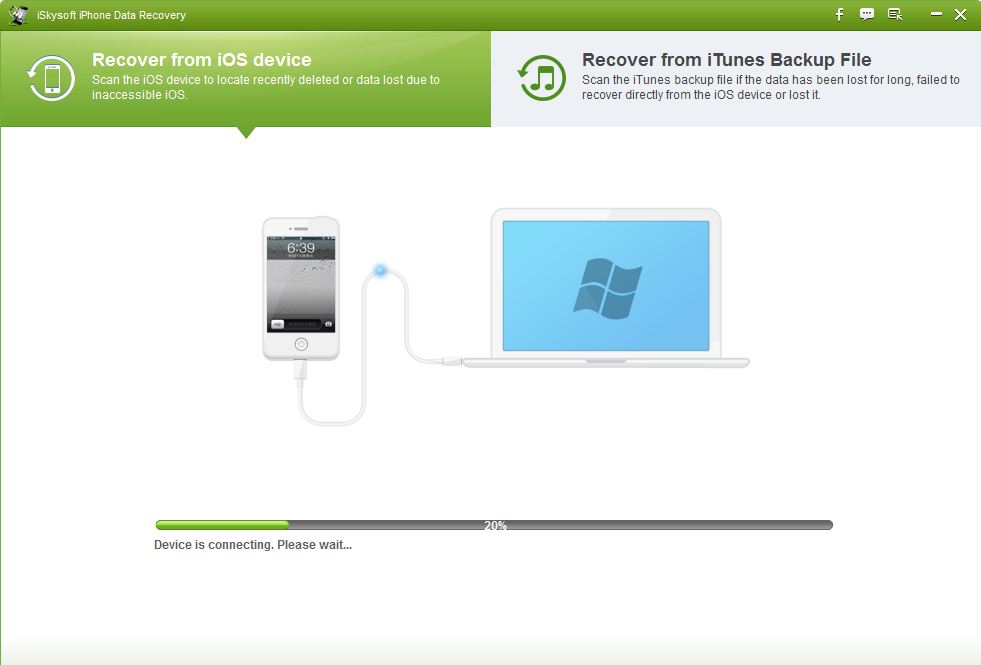
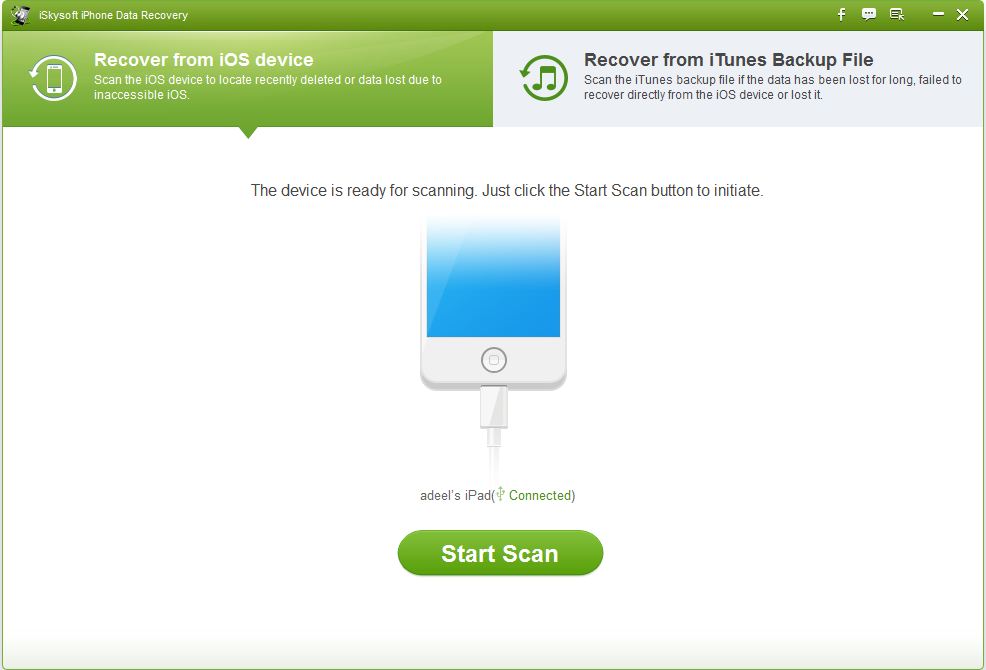 After the scanning is complete, it will show you all the things that you can recover from your device. Camera photos, Photo Stream, Contacts, Messages, Call History, Calendar, Notes, Reminders, Voice Memos, Safari Bookmarks are the things that you can recover from your device. My major concern was to recover Contacts, Safari Bookmarks and the Notes. The previous recovery software that I used didn’t ask for Safari Bookmarks recovery. I simply checked the required things and started the recovery process. Normally, the recovery process takes time but I was astounded to see that the recovery process was over in less than 30 seconds. Maybe it was because I have lesser data to recover. But according to me, the scanning that the iSkysoft did earlier was the main reason why it went so fast.
After the scanning is complete, it will show you all the things that you can recover from your device. Camera photos, Photo Stream, Contacts, Messages, Call History, Calendar, Notes, Reminders, Voice Memos, Safari Bookmarks are the things that you can recover from your device. My major concern was to recover Contacts, Safari Bookmarks and the Notes. The previous recovery software that I used didn’t ask for Safari Bookmarks recovery. I simply checked the required things and started the recovery process. Normally, the recovery process takes time but I was astounded to see that the recovery process was over in less than 30 seconds. Maybe it was because I have lesser data to recover. But according to me, the scanning that the iSkysoft did earlier was the main reason why it went so fast. 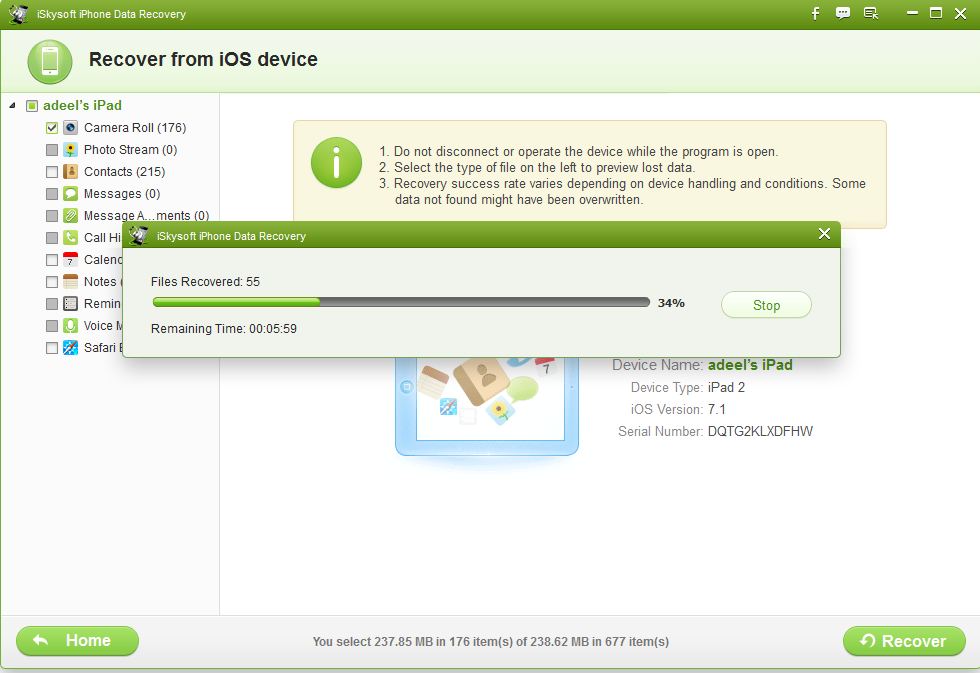
Bottom Line
There was not a single thing that bugged me about this software. Everything about it felt great and was straight forward. You have a clean and nice look. All the main options are laid out on front. You can recover data in a matter of minutes. Even though the price tag for some people might be high but I don’t think that money is more valuable than your precious data.
Disclosure: We might earn commission from qualifying purchases. The commission help keep the rest of my content free, so thank you!



