Ironically, the best-performing Windows PC is the MacBook Pro. That’s the reason why you see a lot of people using Windows 8 on their Mac nowadays.
I myself use a 15-inch MacBook Pro with Retina Display and this is really an awesome machine. However, I can’t totally migrate to Mac OS X because there are many incompatible softwares and I spent a lot of money for the Windows softwares. Then, I used Boot Camp to install Windows 8 on the MacBook Pro and using the two operating systems at the same time.
In the installing process, I saw two issues and I believe you will encounter as well. Check them out:
1. Windows cannot be installed on this hard disk space
After I run Boot Camp Assistant, created Windows partition, restarted, and filled in product number, I saw an error on the Install Windows screen:
Windows cannot be installed on this hard disk space. Windows must be installed on a partition formatted as NTFS.
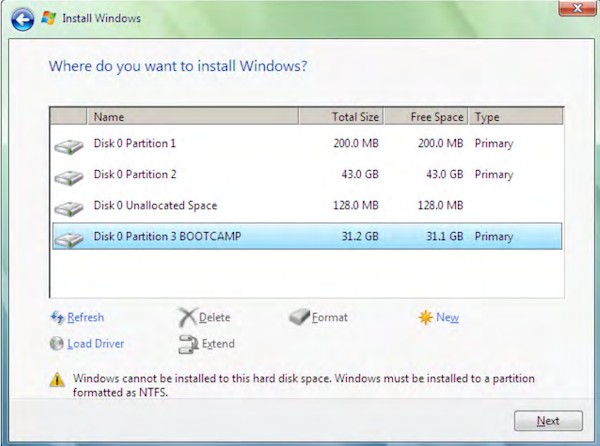
There is a simple fix. You just need to click on Drive Options (Advanced) -> Format -> OK. After that, the partition will be formatted as NTFS.
2. Setup was unable to create a new system partition
After formatting the partition in NTFS, I still couldn’t continue installing as there is another error:
Setup was unable to create a new system partition or locate an existing system partition. See the Setup log files for more information.
I don’t understand why the problem appeared. But I think it happens only when you install Windows 8 using a USB flash drive.
You can easily fix the issue by removing all devices connected to the Mac, except the USB flash drive being used to install Windows. If it still doesn’t work, try unplugging the flash drive and plug it to another USB port. It should work now.
Do you have any issue installing Windows 8 on MacBook? Share with us and how you fix the problems.



