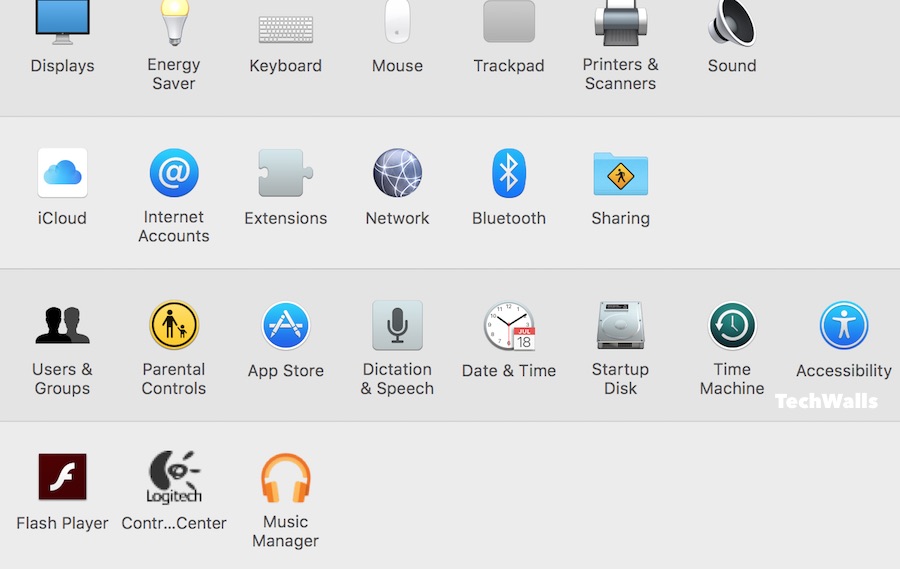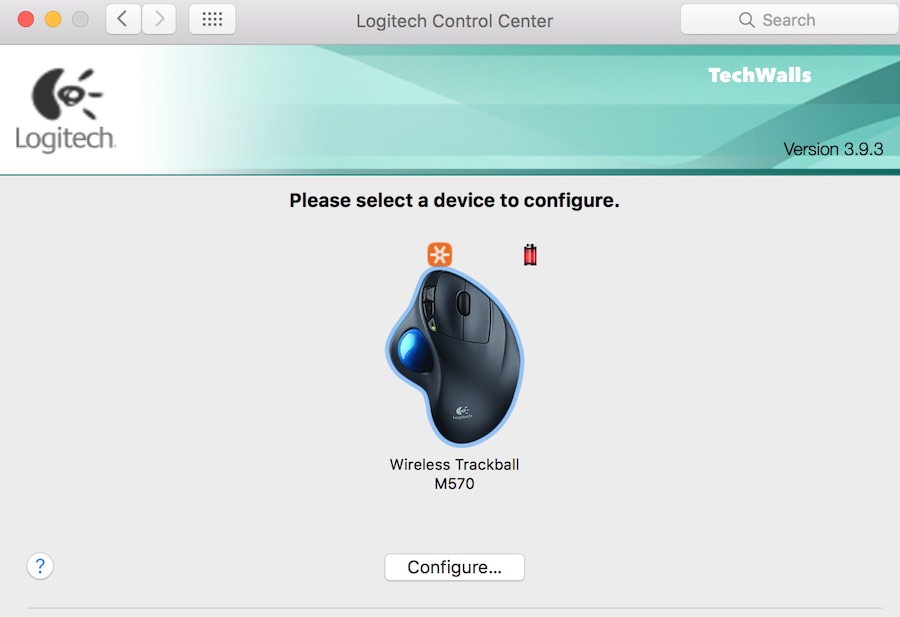As I’m using the Logitech M570 trackball, it comes with the Logitech Control Center software to customize mouse button, check battery status.
I downloaded and installed the app on my Mac, then I saw a new app named LCC Connection Utility appear on Launchpad. However, when I tried to run the app, there was an error showed up on the screen:
“Please connect your Logitech cordless mouse Mini Receiver in a USB port and restart this program.“
Of course I plugged in the receiver to my Mac but somehow it couldn’t detect it. Changing USB port or restarting the computer wouldn’t solve the issue.
After contacting Logitech, I figured out that this is not the app to launch Logitech Control Center. Instead, you will have to go to System Preferences, the Control Center can be found on the bottom.
To configure your Logitech mouse, just select it and click on the button Configure.
That’s it. Now you can assign buttons, see battery level and adjust tracking speed multiplier for your mouse.
Disclosure: We might earn commission from qualifying purchases. The commission help keep the rest of my content free, so thank you!