Those who want to use Java Server Page (JSP) or Java Servlet, first they have to install Apache Tomcat Server. After installation of Apache Tomcat you have to download Eclipse IDE.
This article will help you to setup of Apache Tomcat Server with Eclipse IDE. For this you have this software listed below:
- Apache Tomcat Server
- Eclipse IDE
- JDK
You can easily download this software from the given link this will save your time:
When your download is completed. First you have to install JDK on your system. Then you have to install Eclipse IDE on your system. Then install Apache Tomcat Server on your system. Apache Tomcat Server is open source web server and java servlet. There are some steps for Setup Apache Tomcat Server with Eclipse IDE. You have to follow given steps:
Step 1:
- Open Eclipse IDE.
- Open Window -> Preferences -> Server -> Install Runtimes to create server runtime.
- Then click on Add button to open the New Server Runtime window.
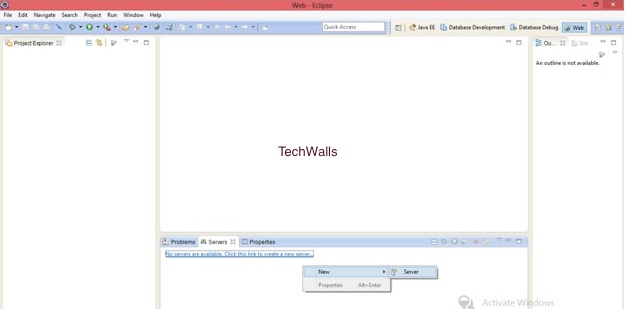
- Then select your Apache Tomcat Server version that is under the Apache Folder. (For example I select Apache Tomcat 6.0 version)
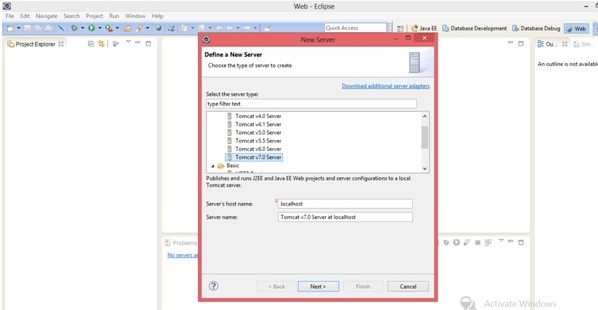
- Then click on Next Button.
Step 2:
- Then you have to fill the Tomcat installation directory.
- On configuring Apache Tomcat Installation window you have to browse the Tomcat installation directory. When you install Apache Tomcat on your system by default Tomcat6.0 folder is created under Apache Software Foundation. You have to browse that folder.
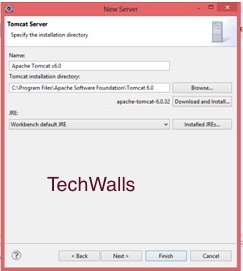
- Click on finish button.
Step 3:
- After Configured Apache Tomcat Server will be displayed in the Servers view.
- Now you have to start the Apache Tomcat Server.
- To start Apache Tomcat Server you have to manage the servers.
- Right click on servers and click on Start.
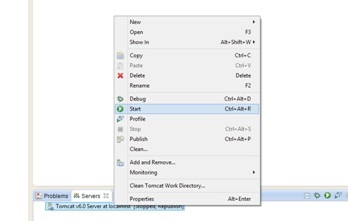
- This will start your Apache Tomcat Server.
- Now you are successfully configured Apache Tomcat Server with Eclipse IDE.
Step 4:
- After setup Apache Tomcat Server with Eclipse IDE. You have to test that connection is it working properly or not.
- For that test you have to open the browser (for example Google Chrome).
- Now you have to type “http://localhost:8080”.
- Then you should see the Apache Tomcat home page.
- That page will show you a message that is “you have setup Apache Tomcat Server successfully, congratulation” that means you are successful.
Hopefully this information is helpful to you.
Thank you.



