My home WIFI isn’t the fastest in the world, so there are many times when I enjoy surfing at the local coffee shop in town. Even right now, I’m currently traveling back home and typing this up using the airport WIFI. There are many situations, including this one, where making use of the public WIFI is a bit of a necessity. However, this doesn’t undermine how unsafe it potentially can be to surf unprotected using public WIFI. Today, we will take a look at the risks you and I are taking by using public WIFI and how the Mac application, Sidestep, can make surfing a bit easier.
The Risks Involved
There are many risks to surfing online while using public WIFI. Many individuals dismiss these risks, thinking that for one, they have a Mac so they are immune, and two, they think that the individual must physically have the Mac for there to be any changes. However, both are not true. Actually, with the Mac’s Sharing feature, it can actually be a bit more dangerous if the hacker finds a way to get around to your Mac. This can occur in many ways.
First off, information can be transferred depending on the website you visit. For example, checking your bank account online can open your login information and more to would be scammers. Outside of monetary and other secured websites, the unsecured ones, including many web search and social networks, are more numerous and at risk. Below, we will occur a couple of fixes you can do right now to put the scammers to a halt.
Quick Solutions You Can Do Now
The first solution available to you right now is to make your Mac more encrypted. Various websites allow this as an option, with some even making it automatic. Facebook and most banking websites already do this. Google was one of the first search engines to offer “https” (“s” for secured) on their websites.
You can always try this by typing “https://” before typing www.(YourWebPage).com/. The second way to provide security is by digging into your Safari settings and enabling options like blocking pop-ups, etc. However, not all websites support secured “http” and blocking pop-ups is only half the problem. That’s where Sidestep comes in.
What is Sidestep for Mac?
Sidestep is a Mac program that allows your Mac to continually check to make sure you are on a secure wireless network. The moment it senses something wrong, Sidestep forces your Mac to reroute (or sidestep) to a proxy or more like a secure searching room. This makes sure that what ever is being shared is what you consented in sharing online, and what you didn’t want to share stays that way, unshared. This is all done by hiding your activity to start with.
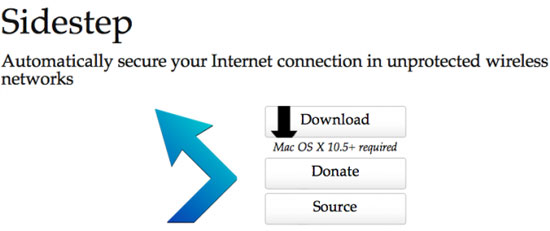
Getting Started with Sidestep
First of all, find out what your proxy server is. This can be found through the computer you are using to surf the net or the Internet connections you have. From there, download and install Sidestep. You’ll be asked to reroute through SSH or VPN. By default, you can reroute using SSH, the option that is considered the best to go with. Then, enter your proxy server username, hostname, and port number. It’s important to remember that when this is running, Sidestep is your Internet provider, they are filtering the Internet to ensure that you are surfing safely. It’ll be available in your menubar the whole time it’s active.
Conclusion
Connecting and using Sidestep is very easy to do. As long as you know your proxy settings (username, hostname, and proxy number), you are set. Everything from there is easy to do. Plus, with the ability to have to open at log-in and to run in your menubar, it doesn’t get in the way and performs without any mess. But of course, we are in a time where a 100% fix to the problem of hackers isn’t found yet. This means that you must still practice precautions when going online and using your password.
Disclosure: We might earn commission from qualifying purchases. The commission help keep the rest of my content free, so thank you!




Amit Shaw says
Nice Review on Sidestep Program Emmanuel. Is it only for Mac?
Emmanuel Banks says
Amit,
Thanks for the nice comment!
Yes, it’s only available for Mac right now. However, if you use Windows, a great alternative I have heard around the web is Proxy Switcher! – http://www.proxyswitcher.com .
Emmanuel