Wondershare dr.fone toolkit is a comprehensive software for managing data on iOS and Android devices. It offers some solutions to recover data, transfer files between phones and computer, copy data between phones, back up and restore data, root Android phone, permanently erase data, and unlock. The Unlock tool might be useful for many people, especially when they forget the passcode to their phones or can’t have access to other ways to unlock their phones. I’ve seen many people give up because they couldn’t remember passwords, PIN, patterns or the fingerprint scanner is broken, therefore, they no longer could use their phones.
We gave it a try to see if the tool really can remove the lock screen on Android devices.
Warning: The purpose of the software is to remove the lock screen and grant owners the access to their own smartphones. We don’t encourage using it without the consent of the owner. Besides, we don’t take any responsibility in case your phone is bricked or has other failures after being unlocked with this tool.
Once you open the software, you will be presented with all available tools, for example, Recover, Transfer, Switch, Backup & Restore, Repair iOS system, Unlock, Erase, and Root. We will focus on the Unlock tool in this article.
After clicking on the Unlock tool, the software will ask you to connect your phone to the computer via a USB cable. Once you’re ready, click on the Start button.
The next step is the most important one since an incorrect configuration could break your Android device. Here you will need to select the brand, device name, and device model number. At the moment, the Unlock tool supports just some selected devices from LG and Samsung. I tested it with some devices like Samsung Galaxy S8 and S9 but they haven’t been supported yet. Therefore, I highly recommend you to check the supported devices first. It is best to use the trial version before purchasing the software; It is free to try.
In this step, the brand and device name are easy to select correctly. If you want to know the device model of your Android smartphone, you need to find it on the box, or do some research on Google, or just ask your shop/carrier where you purchased the phone. We wrote some posts here on model numbers of different smartphones, and you can easily find the model numbers in those articles as well.
Next, you will need to type in Confirm to confirm the device model.
Then, you must follow the 3 steps to enter the Download mode: power off, press and hold Volume down + Home button + Power button, and press volume up.
Now, your phone will start downloading recovery package. You will just need to wait and the program will remove the lock screen without losing data. After that, you have unlocked mobile phones and they are ready to use again. I’d recommend you to set up the lock screen again immediately.
The Unlock tool can bypass 4 major types of lock screens on Android, including pattern, password, PIN, and fingerprint without rooting or damaging any data. The interface is easy to use and requires no technical knowledge at all, you will need to follow the steps as shown on the screen. You can download the trial version or watch the video below to see clearly how to unlock your phone.
The dr.fone Unlock (Android) is available in a 1-year subscription or a lifetime license which costs $39 and $49 respectively.
Disclosure: We might earn commission from qualifying purchases. The commission help keep the rest of my content free, so thank you!
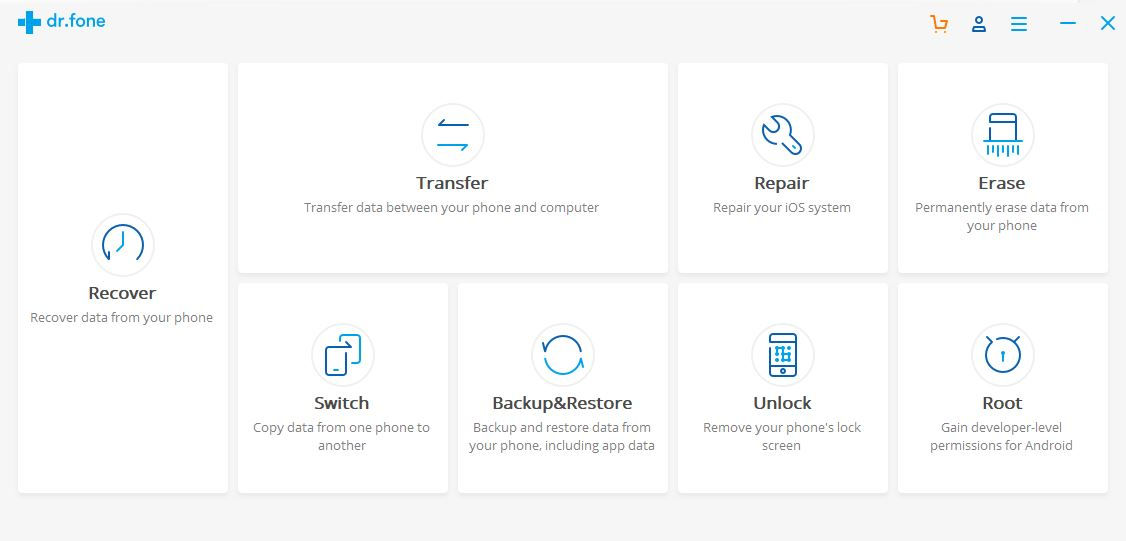
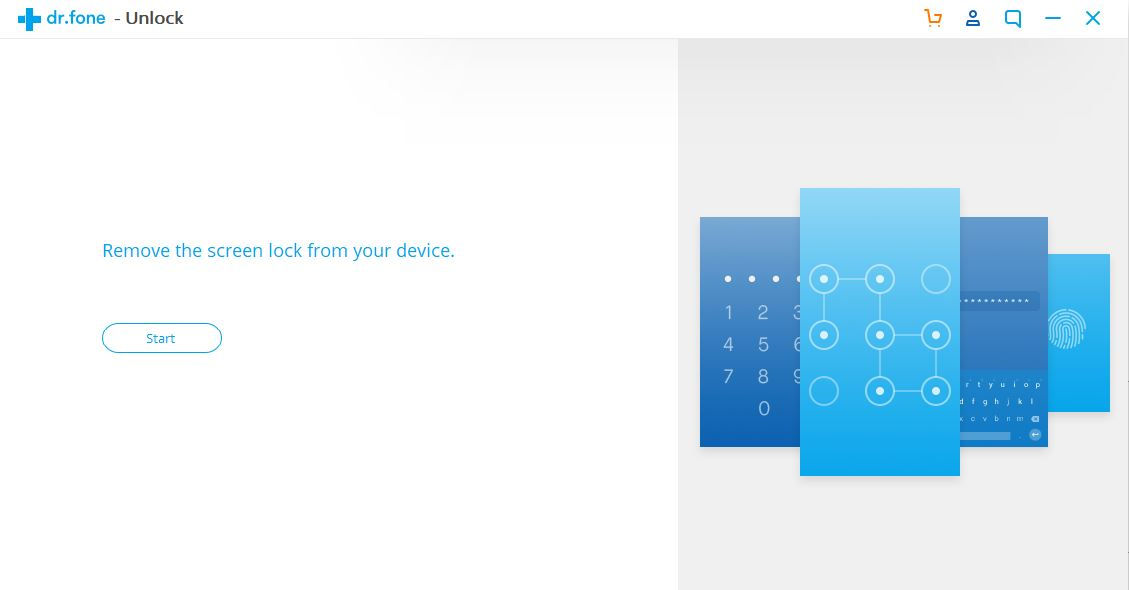
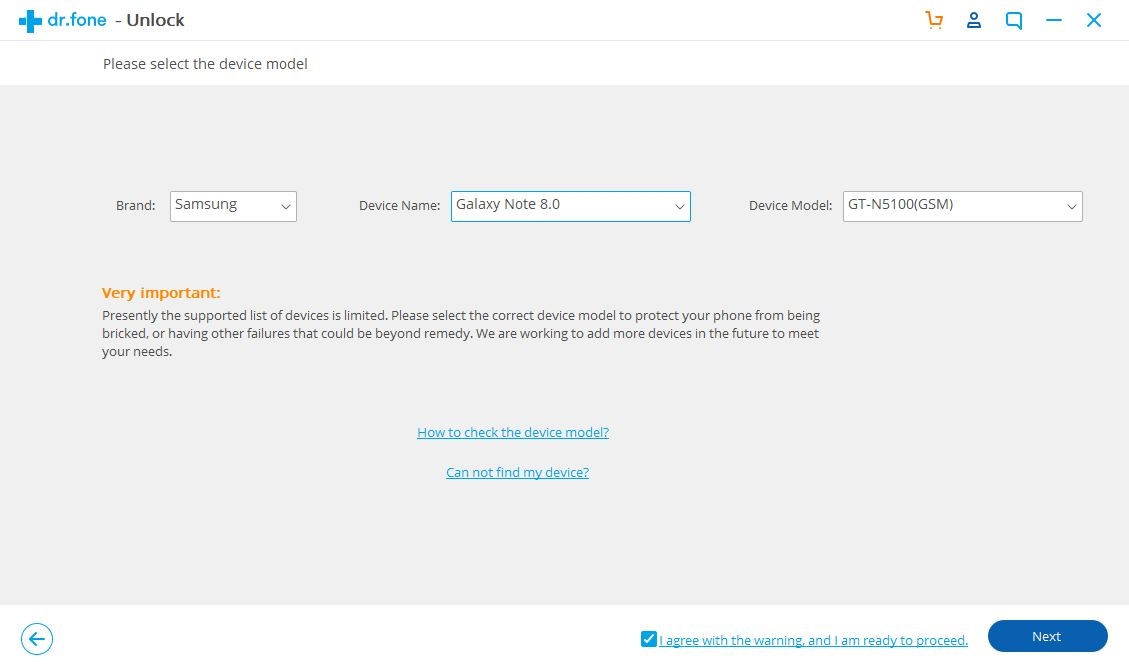
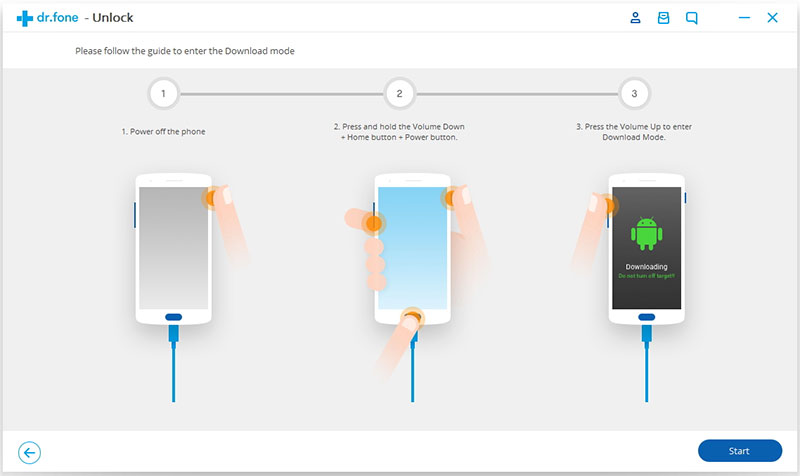




Jud says
Because I have the same issue this person had, forgotten password, and I don’t want to end up like he did, do you have any comments on this post at
https://forum.xda-developers.com/t/galaxy-s6-not-booting-after-using-dr-fone-lock-screen-removal-how-can-i-fix-this.3574486/
Quoting: As I have important photos in my Galaxy S6 internal memory, I purchased and used the tool Wondershare Dr fone Lock screen removal. The website says: “Remove Android lock screen in 5 minutes.”, “Work for Samsung Galaxy S/Note/Tab series.”
It did not remove the screen lock, although my Galaxy S6 G920F model is listed as compatible by dr.fone. I got the message “Flash recovery package failed.”:
The worst is that now my phone is not booting and shows only this message: “Recovering… Your device will be in the recovery mode all though the recovery process. Tip: If the data recovery is completed but your device keeps in frozen state please restart our product and connect your deice, the program will prompt you to exist recovery mode”
I can still go into ‘Download mode’, but I can no longer go into ‘Recovery mode’. What should I do to be able to boot again from my Galaxy S6? (If I am still able to retrieve my photos great, but it is not an issue now as I have an even worst problem as this phone is not working any more.